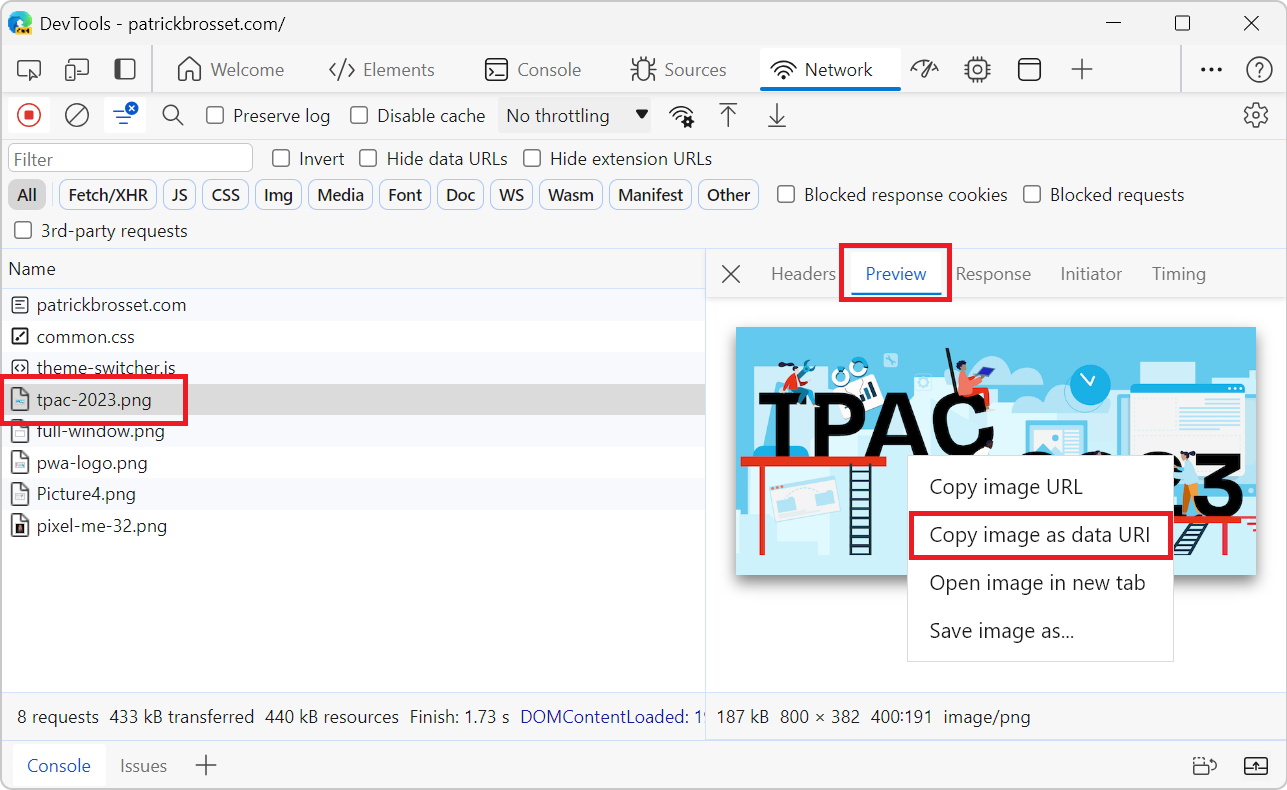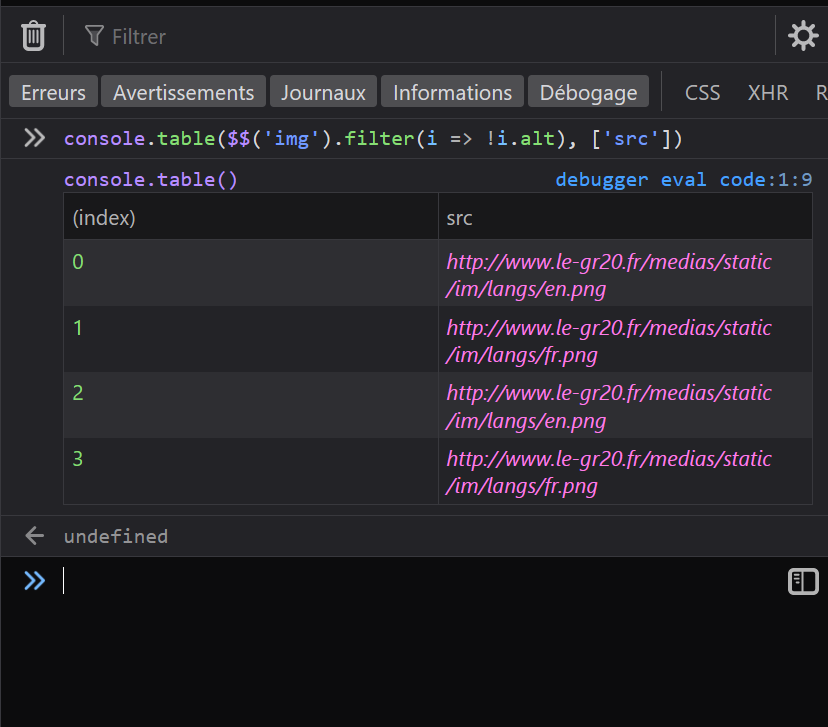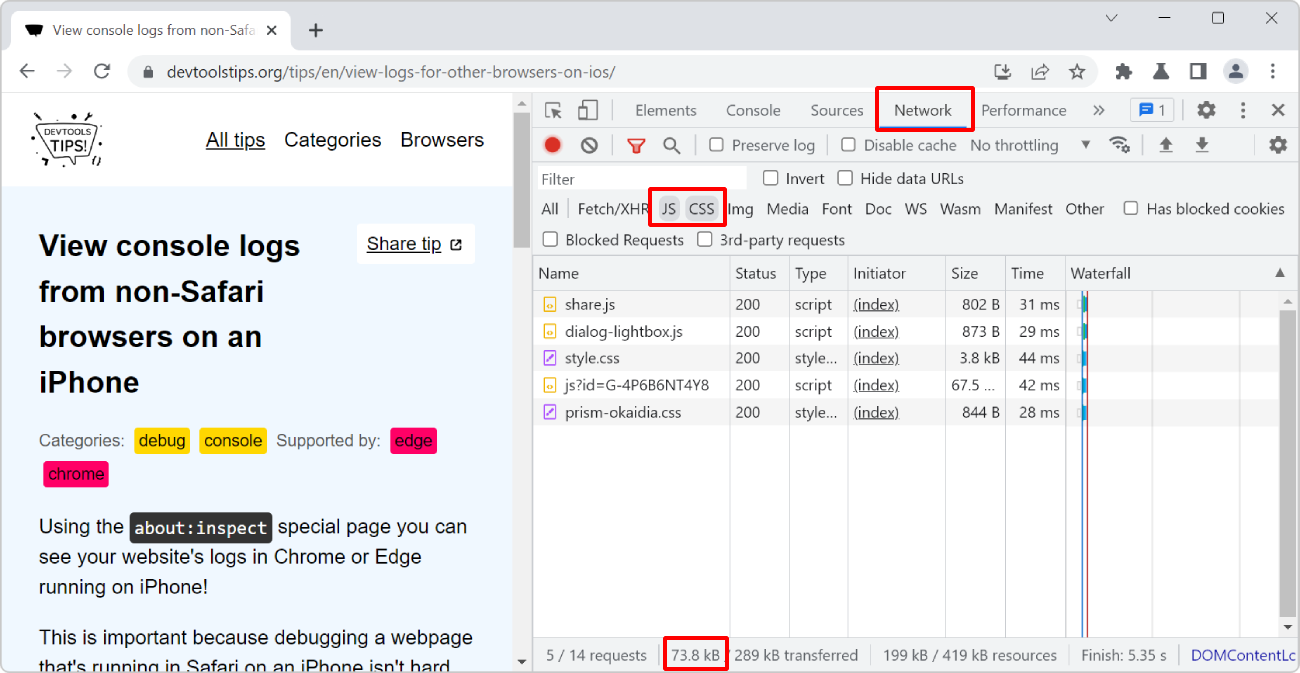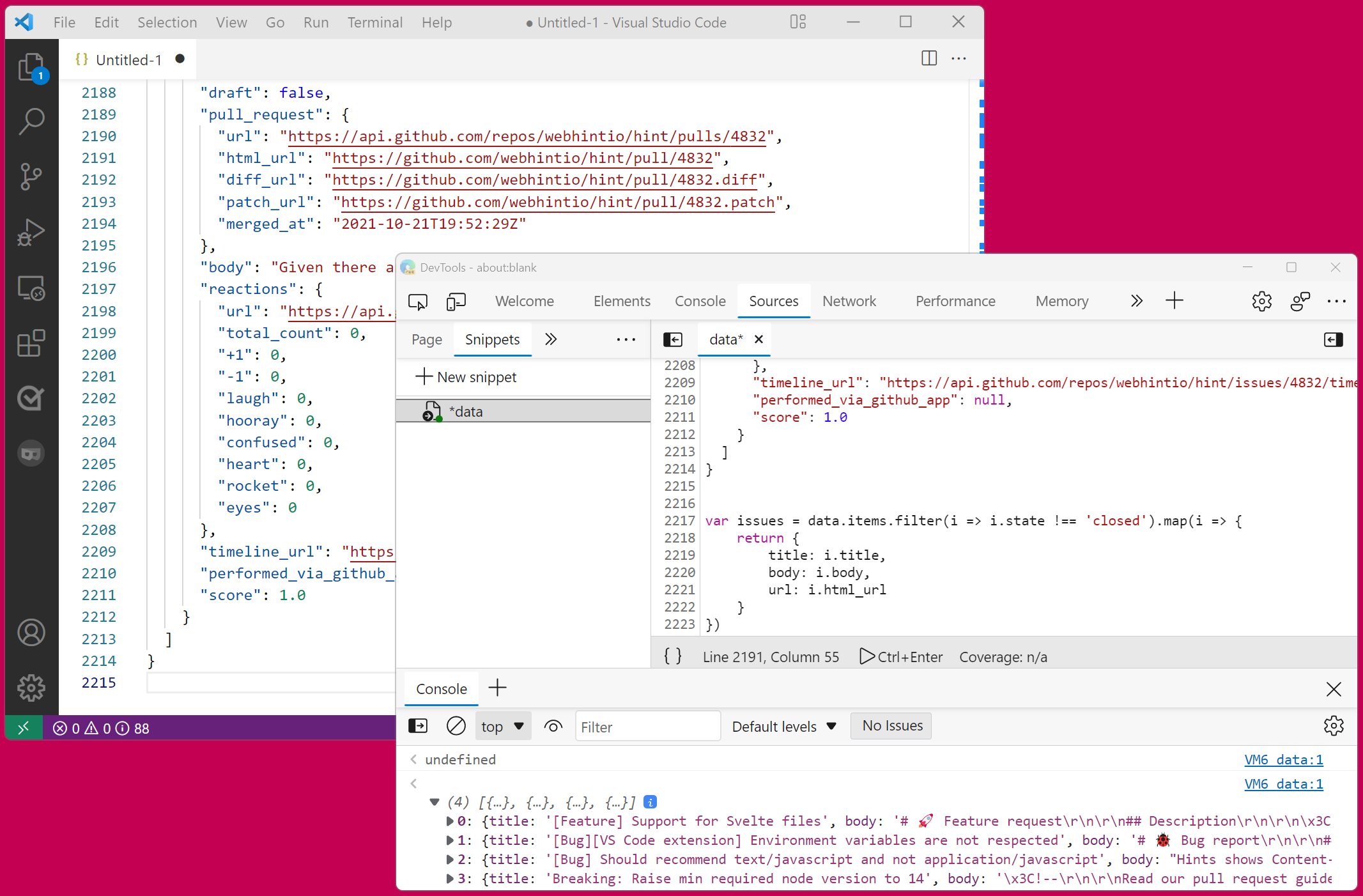A data URL is a URL that starts with the prefix data: instead of http: or https:. This data prefix (or scheme) allows you to embed the actual content of the resource in the URL itself, rather than linking to it. For example data:text/html,<h1>Hello world</h1> is a data URL that contains HTML content directly. Try it out in a browser tab!
Images can also be encoded as data URLs. Here is a 2x2 pixel solid red PNG image as a data URL: data:image/png;base64,iVBORw0KGgoAAAANSUhEUgAAAAIAAAACCAYAAABytg0kAAAAEklEQVQIW2P8z8AARAwMjDAGACwBA/+8RVWvAAAAAElFTkSuQmCC.
It can sometimes be useful to convert images to their data URLs, for example when you want to embed the images in a standalone HTML document that doesn't make any server requests.
To convert any image to a data URL:
-
In Firefox:
- Open the image you want to convert in a new tab. Or open the webpage that contains the image you want to convert in a tab.
- Open DevTools.
- Open the Inspector tool.
- Find the image you want to convert in the DOM tree and right-click it.
- Select Copy > Image Data-URL.
-
In Chrome or Edge:
- Open the image you want to convert in a new tab. Or open the webpage that contains the image you want to convert in a tab.
- Open DevTools.
- Open the Network tool.
- Find the image you want to convert in the list of requests and click it.
- Click the Preview tab in the sidebar.
- Right-click on the image preview and select Copy image as data URI.
-
In Polypane:
- Right-click on the image you want to convert.
- Select Copy... > Copy as data URI. Other options include coping as an IMG tag, copying as markdown and as CSS background-image.