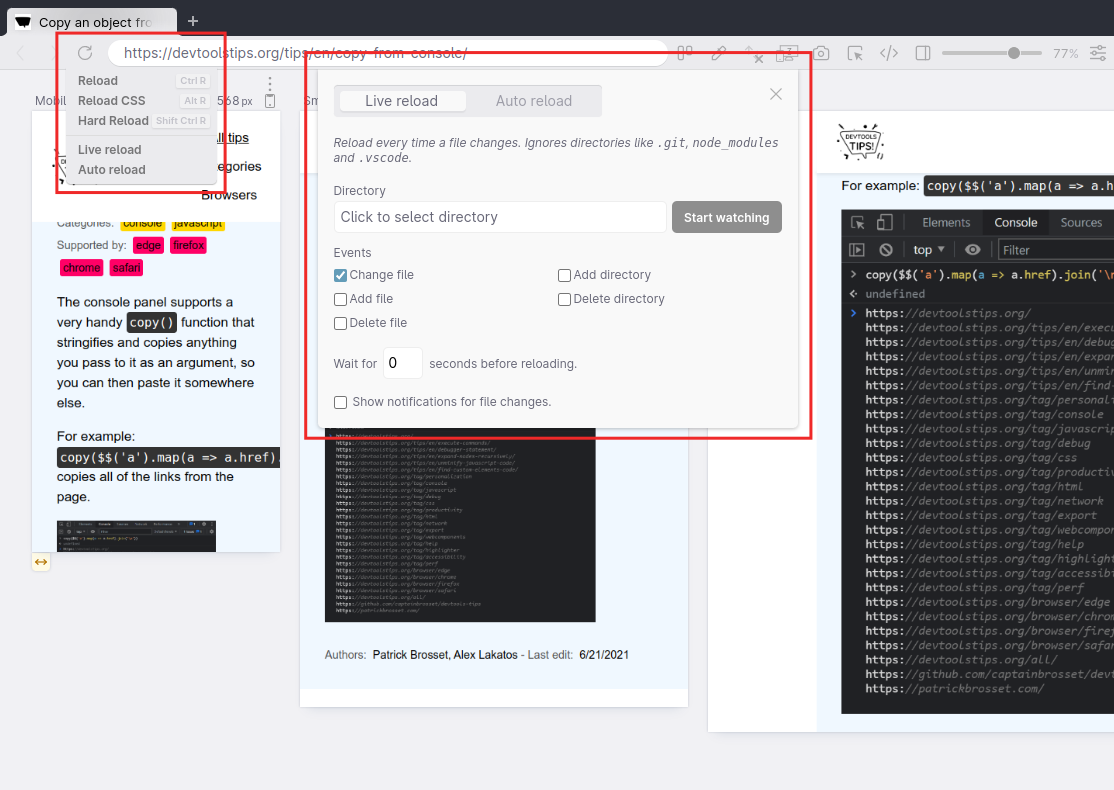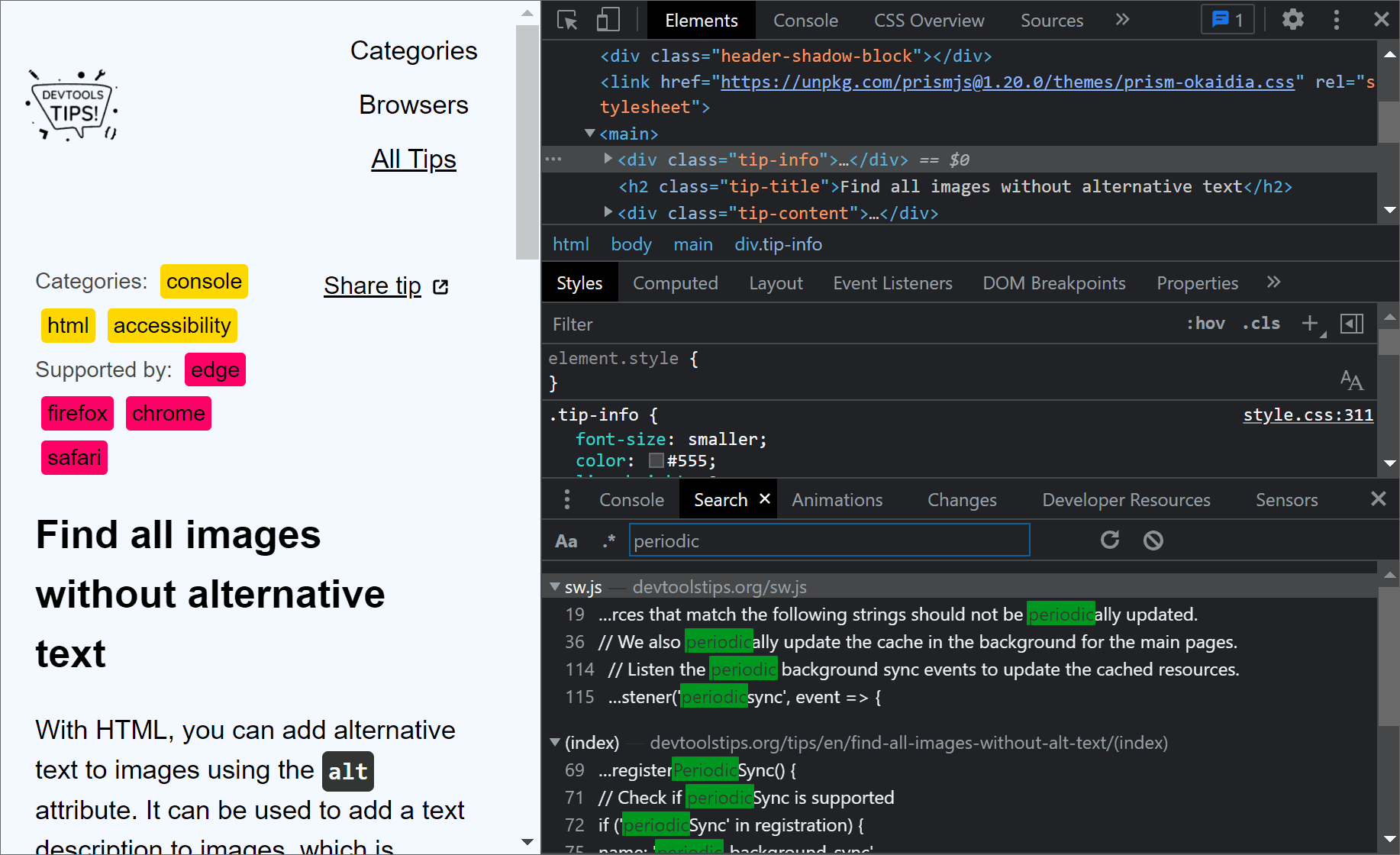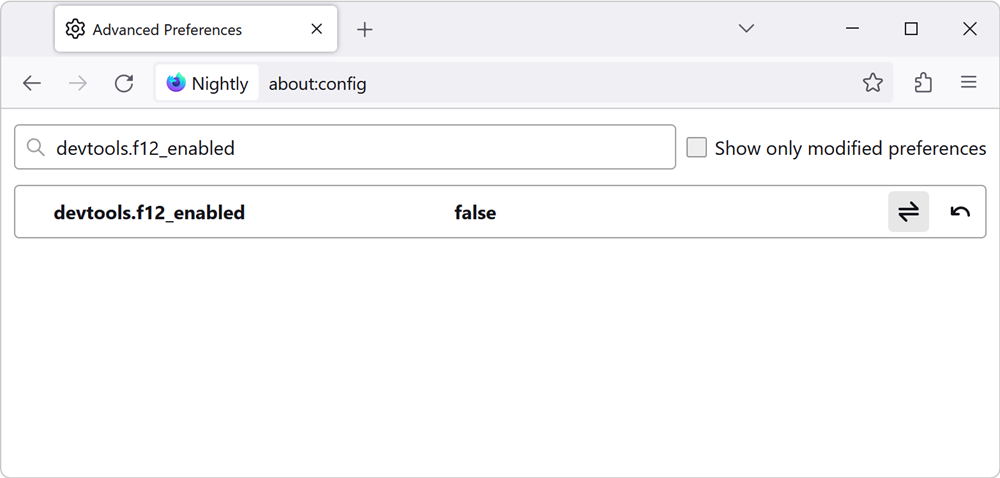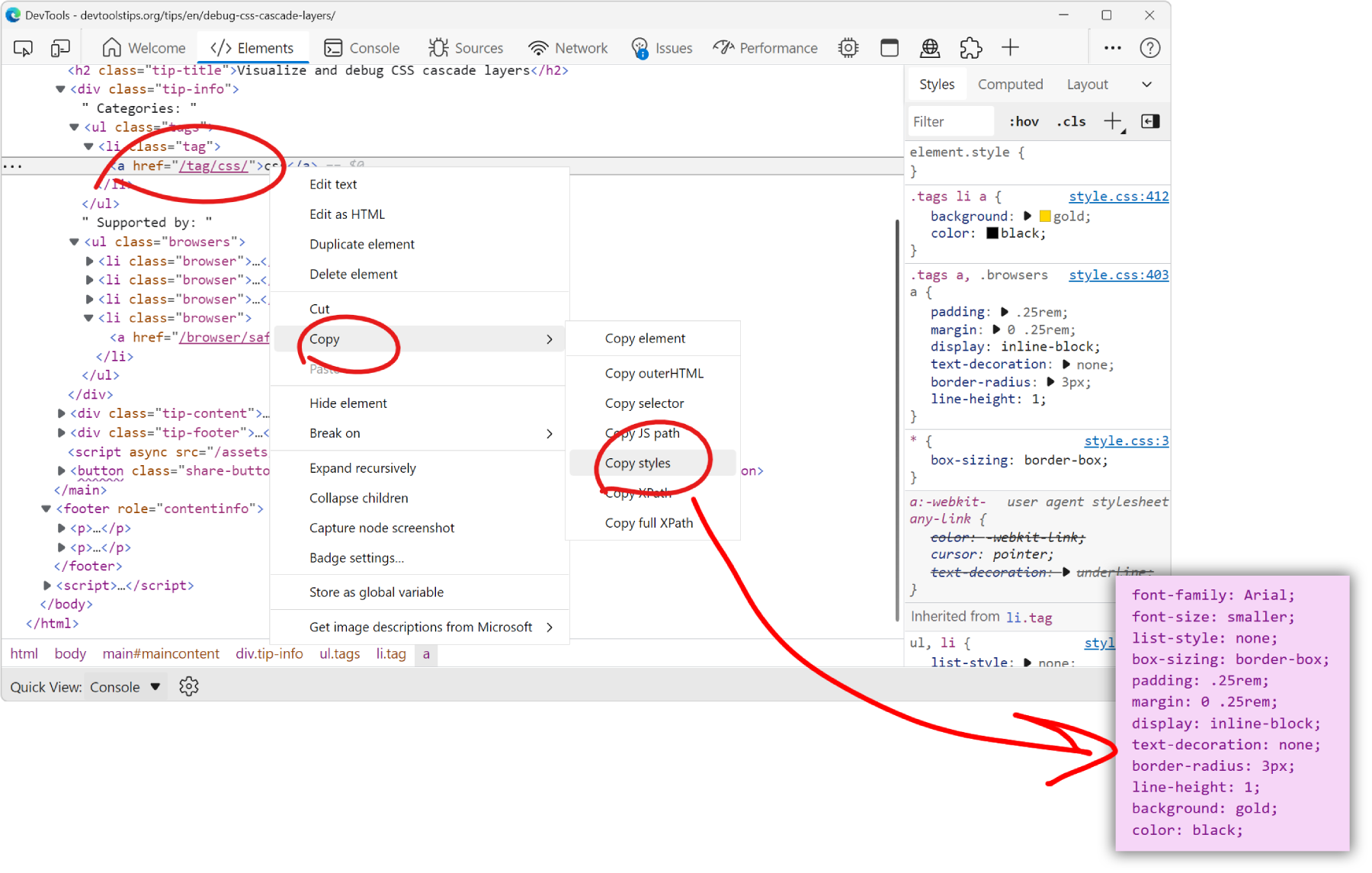Sometimes I need a blank canvas to prototype an idea with HTML and CSS. Something outside of the website I'm working on. Maybe I need a new layout or component and I'm not sure yet how to do it.
In this case, starting from a blank HTML page makes a lot of sense since I don't have to worry about the rest of the site yet and only focus on my prototype.
Turns out a quick way to do this is to start it directly in the browser, instead of creating a new HTML file somewhere in a dev folder! Here's how I do it:
-
I open my favorite browser and type something like this in the address bar:
data:text/html,<div></div>.This is a data URL that will tell the browser to just load the HTML content I provided after the
data:text/html,prefix, instead of loading a remote website.
I can also write more fancy HTML, maybe add more elements, and attributes. But usually just one div is enough to get me started, because my next step ... -
I immediately open DevTools and dock it to the side of the browser window.
I like having it on the side because it gives me a simple way to resize the space available to my prototype by just dragging the splitter between DevTools and the page.
-
And then that's when the prototyping begin.
Using the Elements/Inspector panel, I can add more elements with the Edit as HTML feature, add and modify attributes by double-clicking them, add classes from the Styles/Rules panel, etc.
-
When I'm done coding in the browser and feel like I have what I wanted, it's time to export my changes so they don't disappear when close the browser window.
- To export the HTML code, I usually do this: right-click on the
<body>element and choose Copy inner HTML. - To export the CSS code: in Firefox, I open the Changes sidebar panel and click Copy All Changes (learn more), and Chrome/Edge I go to Sources, find the inspector-stylesheet source and copy the content from it.
- To export the HTML code, I usually do this: right-click on the
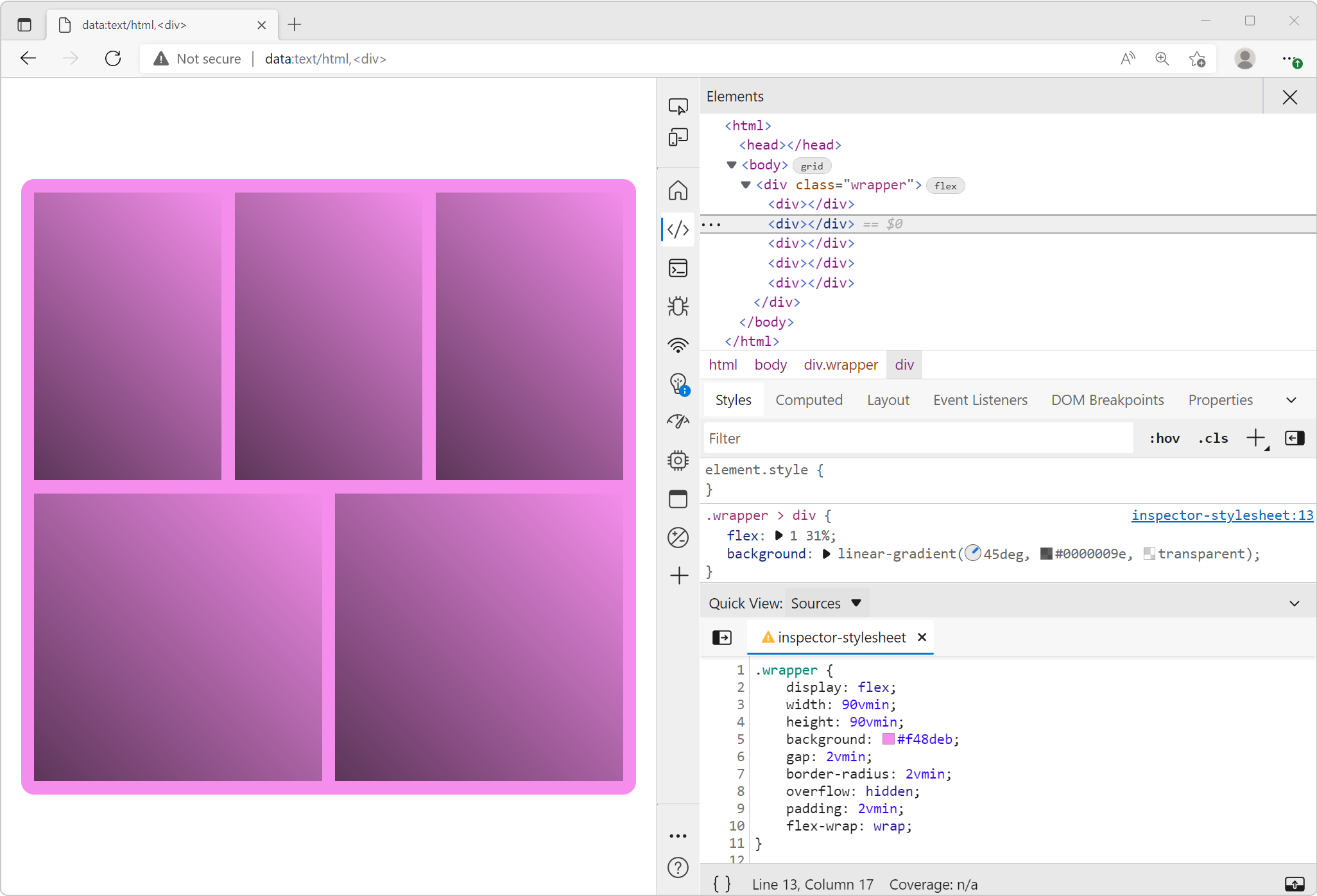
Here is a quick demo I did 4 years ago showing roughly this workflow. Things have changed a bit, but most of it still applies: