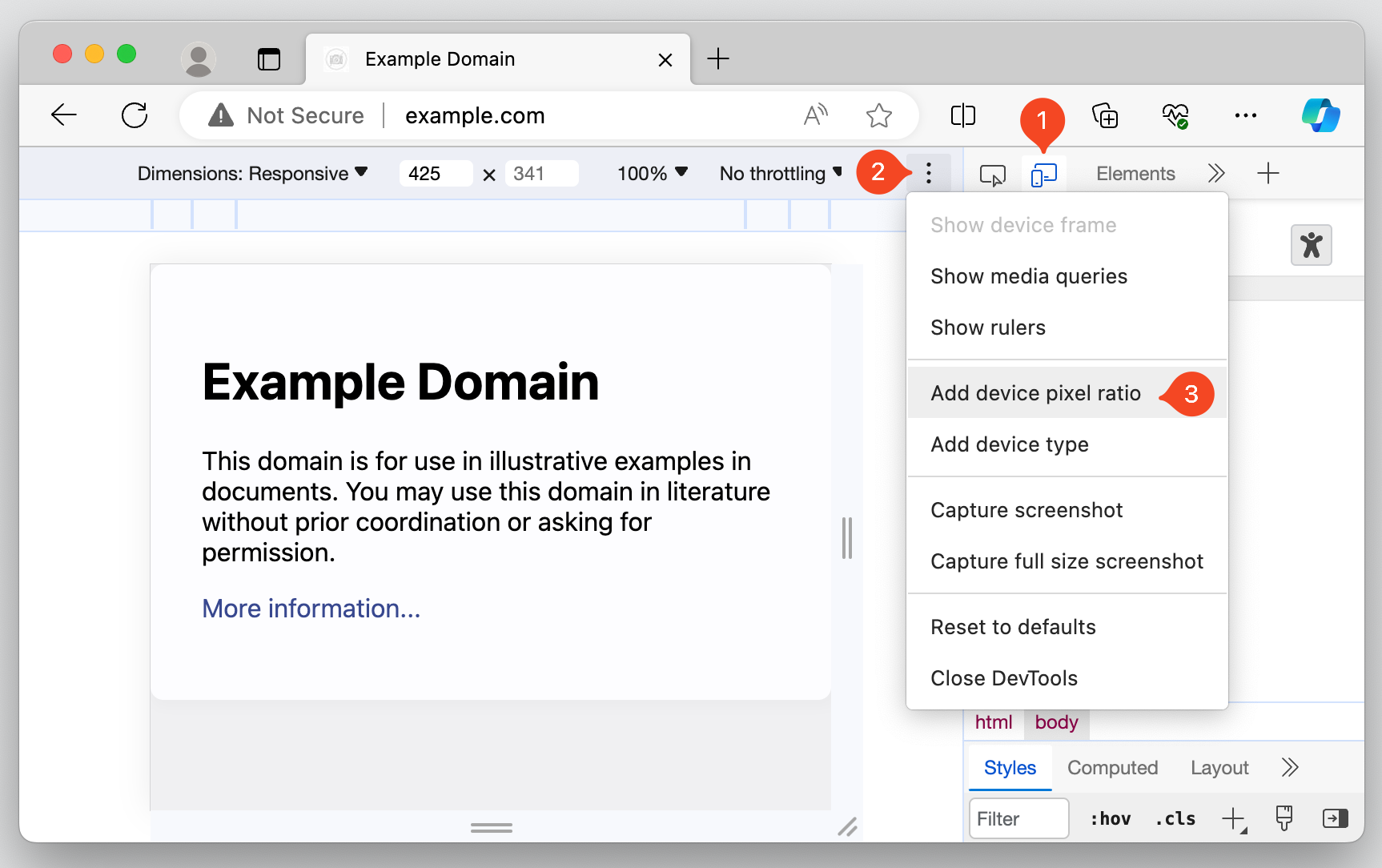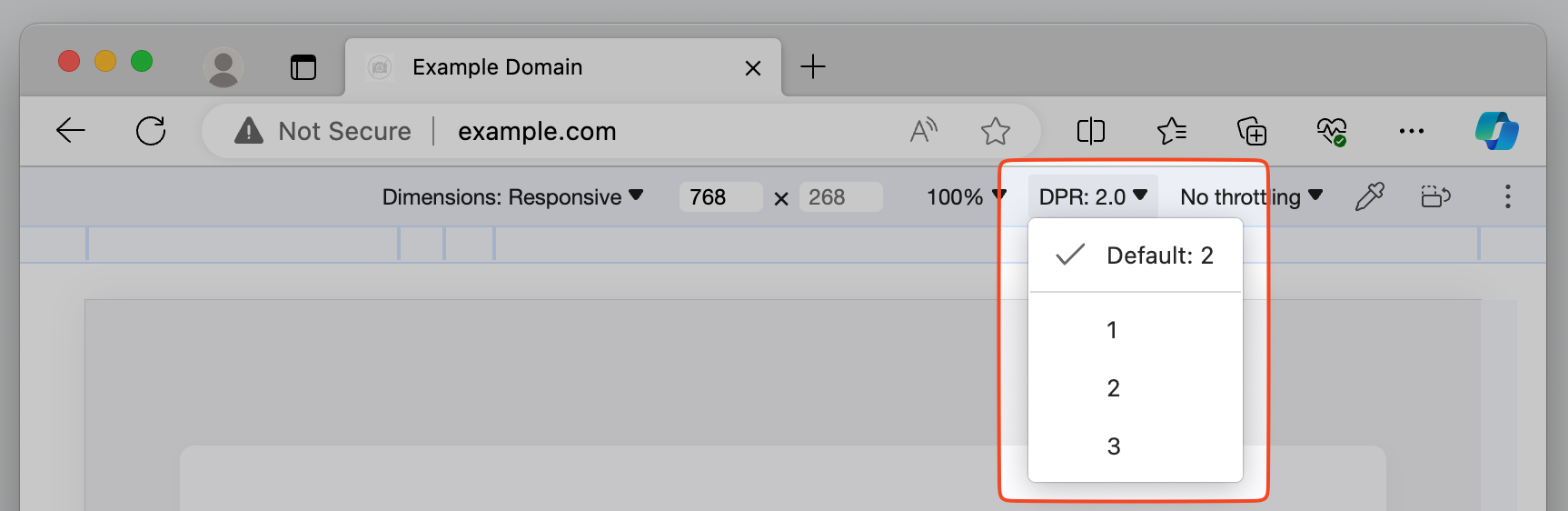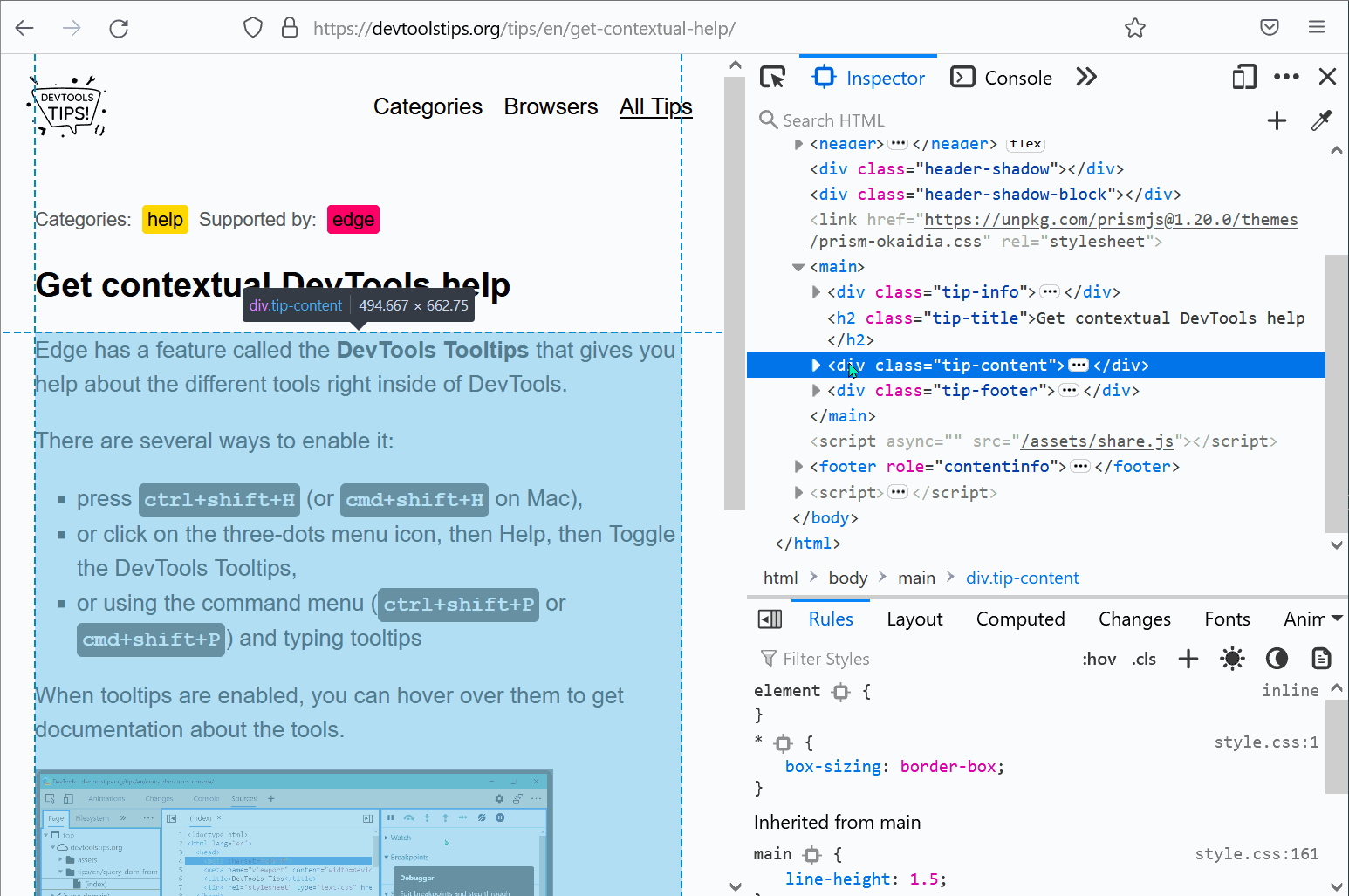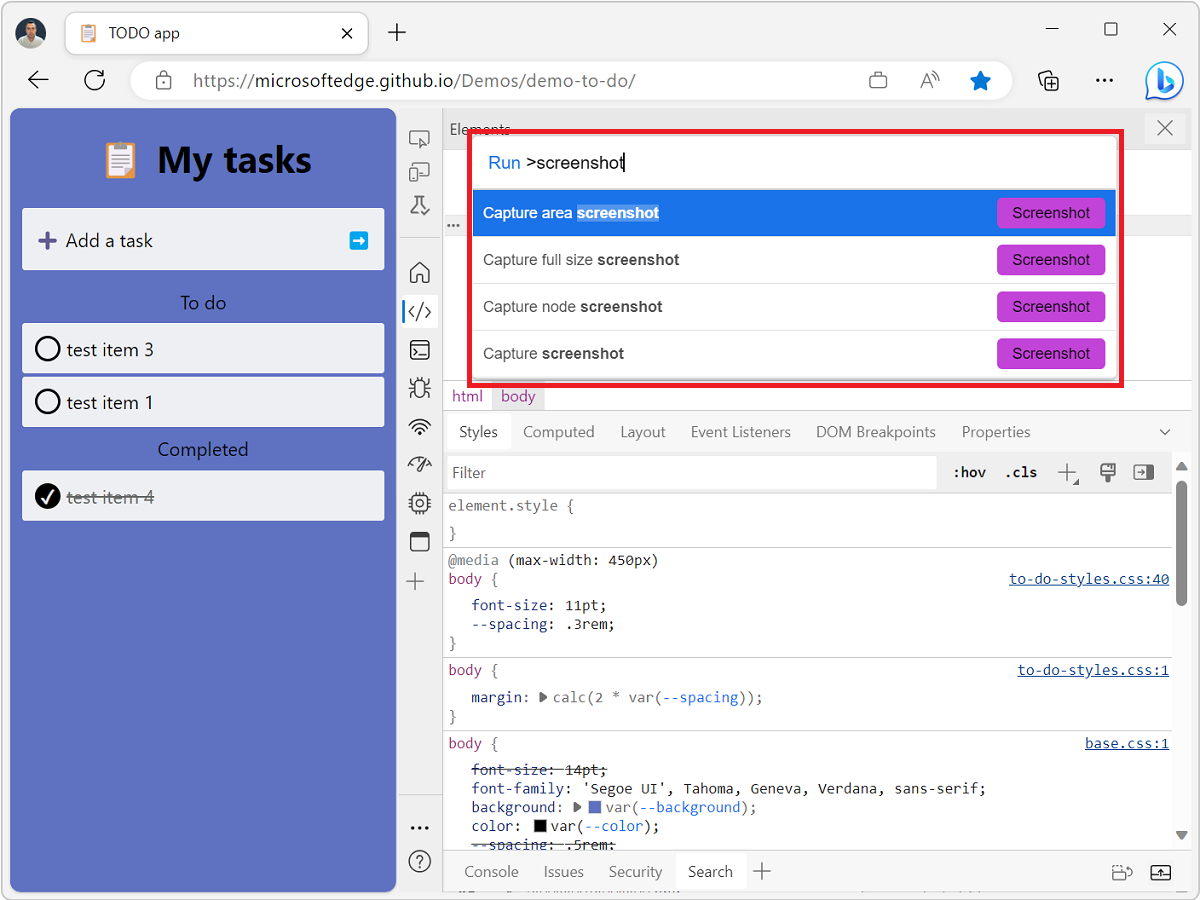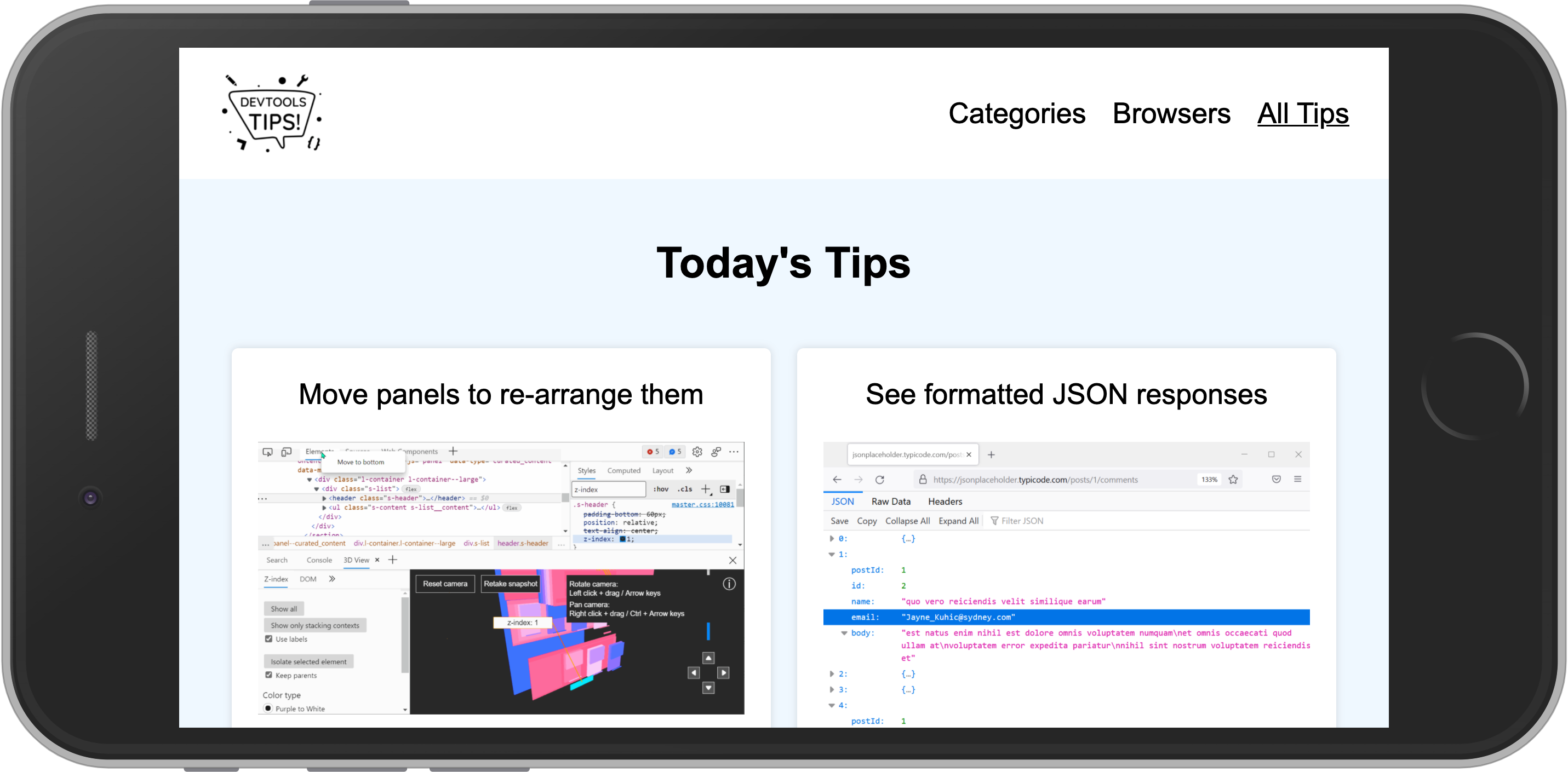Taking screenshots of all or parts of web pages is super useful (scroll down to the See Also part at the bottom of this page for more tips on that). But sometimes, the resulting screenshots aren't high-resolution enough for your needs.
It turns you can make DevTools take high-resolution screenshots of your web pages too!
From the Console in Firefox #
Firefox has a super handy :screenshot command you can use in the Console tool to take screenshots. It takes a few options, including --dpr to specify the device pixel ratio. The default value is 1, but you can set it to 2, 3, or any other number to take screenshots at higher resolutions.
For example: :screenshot --dpr 3 --fullpage will take a screenshot of the full page at three times the resolution.
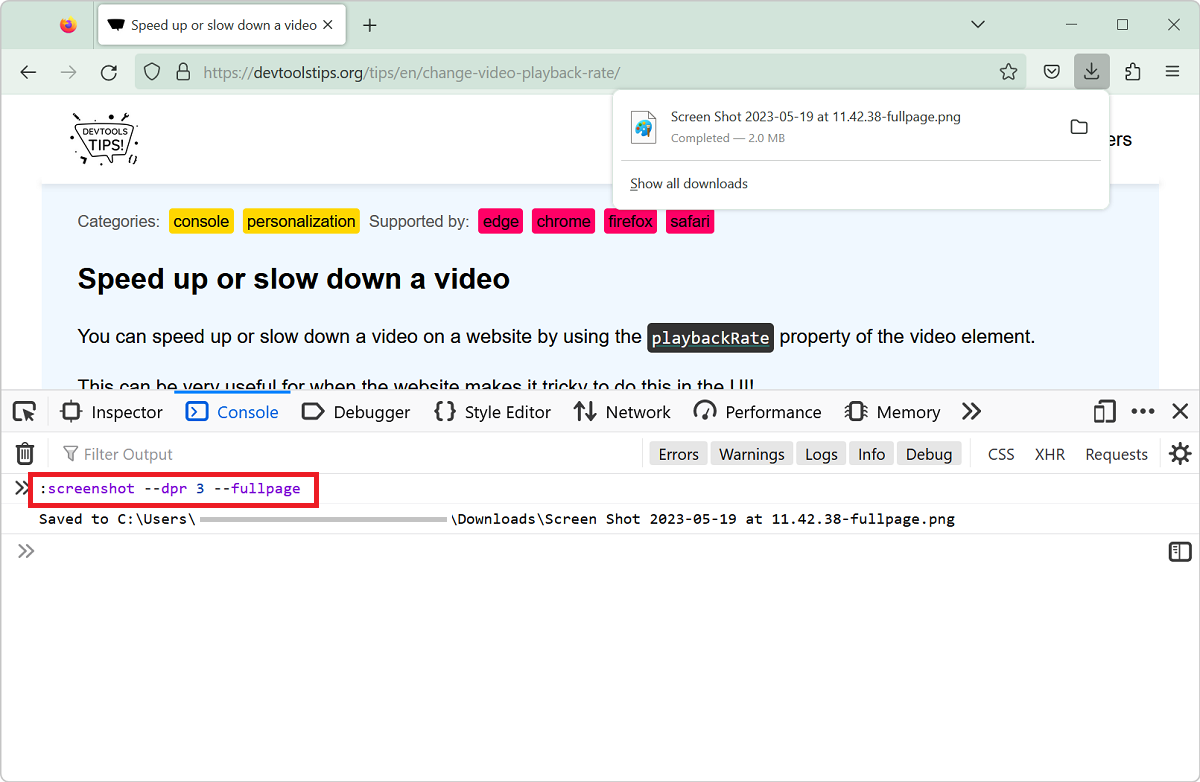
Find out more about the :screenshot command and its other options in the Firefox DevTools documentation.
From Device Mode in Chromium-based browsers #
Here's a nice trick to do a similar thing in Chromium-based browsers (Chrome, Edge, Brave, etc.):
- Open DevTools and go to the Device Mode tool.
- Click the Dimensions dropdown menu and select Responsive.
- Click More options (
⋮) and select Add device pixel ratio. This will add a new DPR dropdown to the device toolbar where you can select the DPR value. - In the DPR dropdown, select the highest value to take the highest resolution screenshot.
- Click More options (the three dots icon) and then click Capture full size screenshot.