11 Highlighter tips
-
Highlight areas that the browser engine re-paints
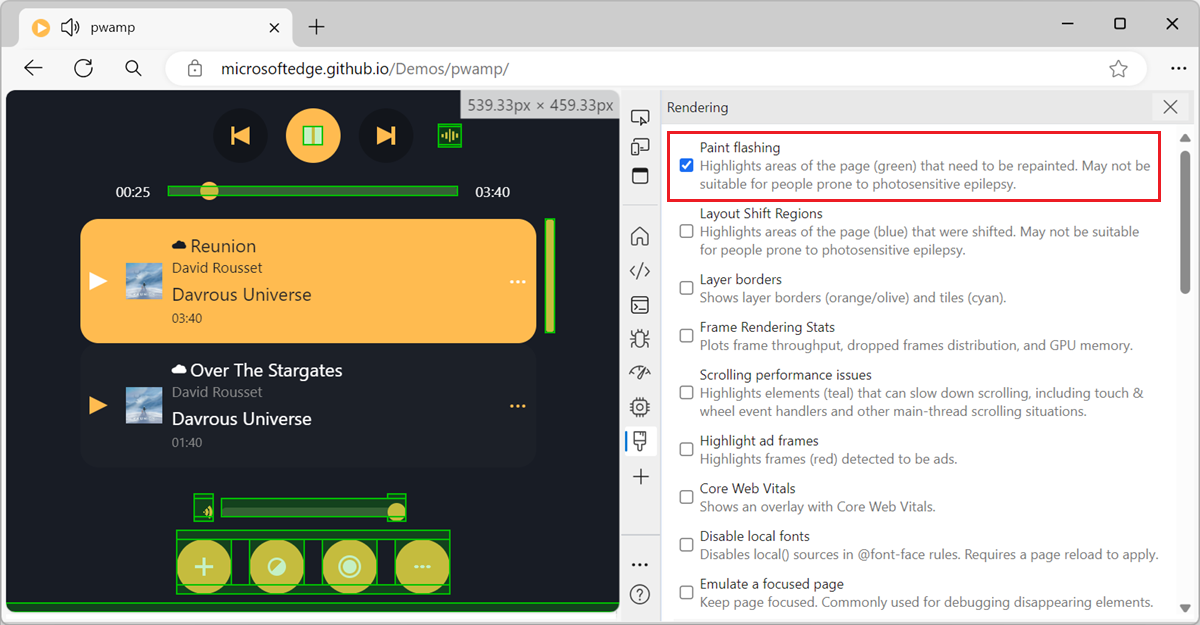 When you scroll through a webpage, or when parts of the webpage change, the browser engine sometimes needs to repaint parts of the page. The process of converting the layout and style information into... Read more
When you scroll through a webpage, or when parts of the webpage change, the browser engine sometimes needs to repaint parts of the page. The process of converting the layout and style information into... Read more -
Highlight all elements on the page that match a given CSS selector
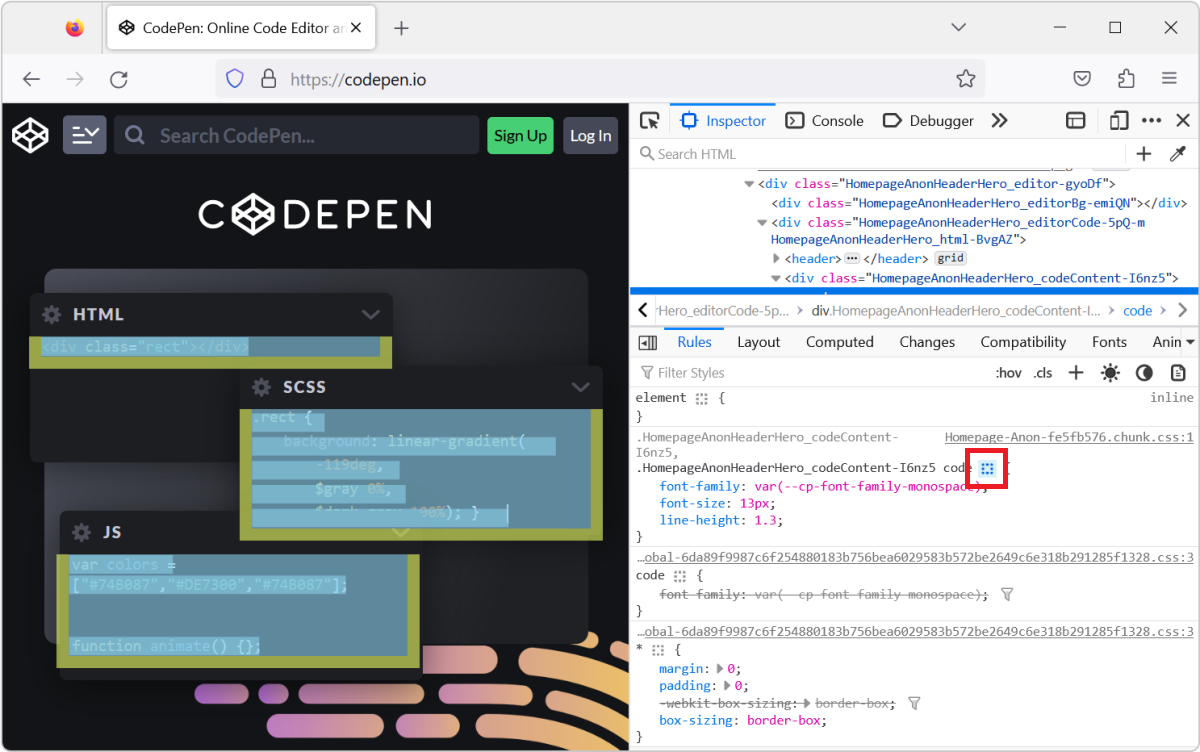 When you select an element in DevTools (in the Elements or Inspector tool), you see the CSS rules that apply to it. But, these rules can also apply to other elements in the page than the currently sel... Read more
When you select an element in DevTools (in the Elements or Inspector tool), you see the CSS rules that apply to it. But, these rules can also apply to other elements in the page than the currently sel... Read more -
Hide or pin the information tooltip while inspecting page elements
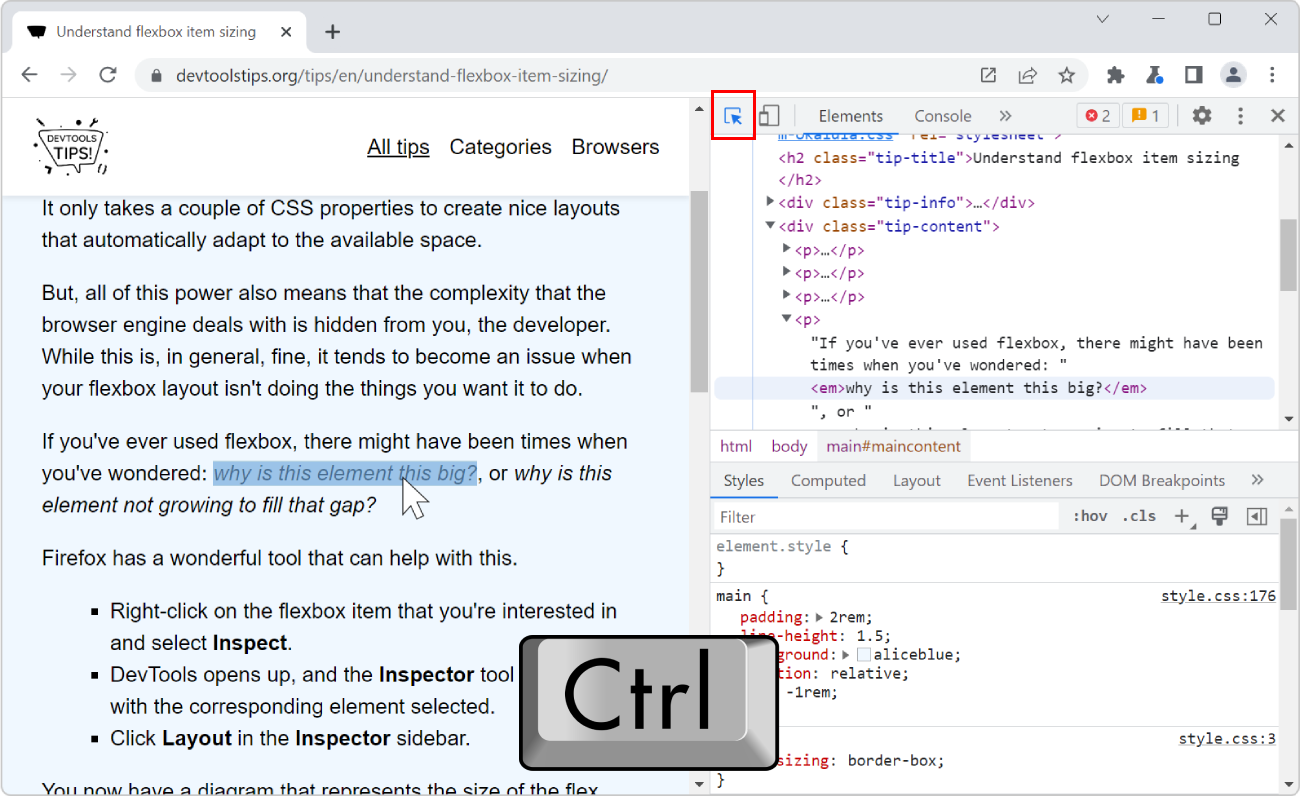 When selecting elements from the page using the inspect tool, the hovered elements get highlighted, and an information tooltip follows your mouse around and gives you information about the hovered ele... Read more
When selecting elements from the page using the inspect tool, the hovered elements get highlighted, and an information tooltip follows your mouse around and gives you information about the hovered ele... Read more -
Highlight the effect of individual CSS properties on hover
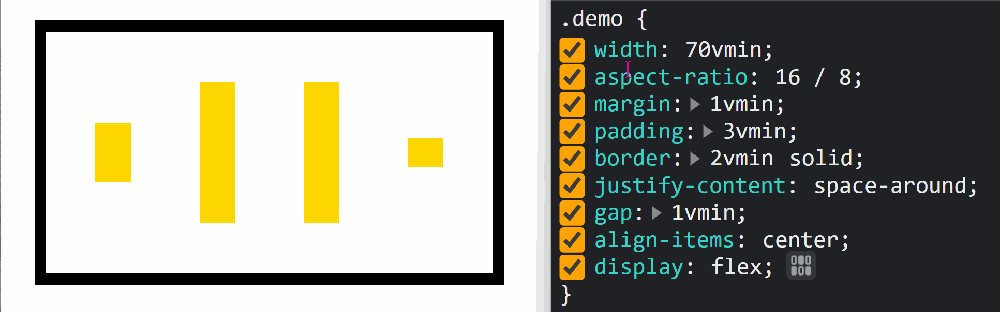 How do certain CSS properties apply to the page isn't always an easy question to answer. While some properties might be considered simple, others have complex effects that depend on other factors. Pro... Read more
How do certain CSS properties apply to the page isn't always an easy question to answer. While some properties might be considered simple, others have complex effects that depend on other factors. Pro... Read more -
Visualize the effect of CSS transforms
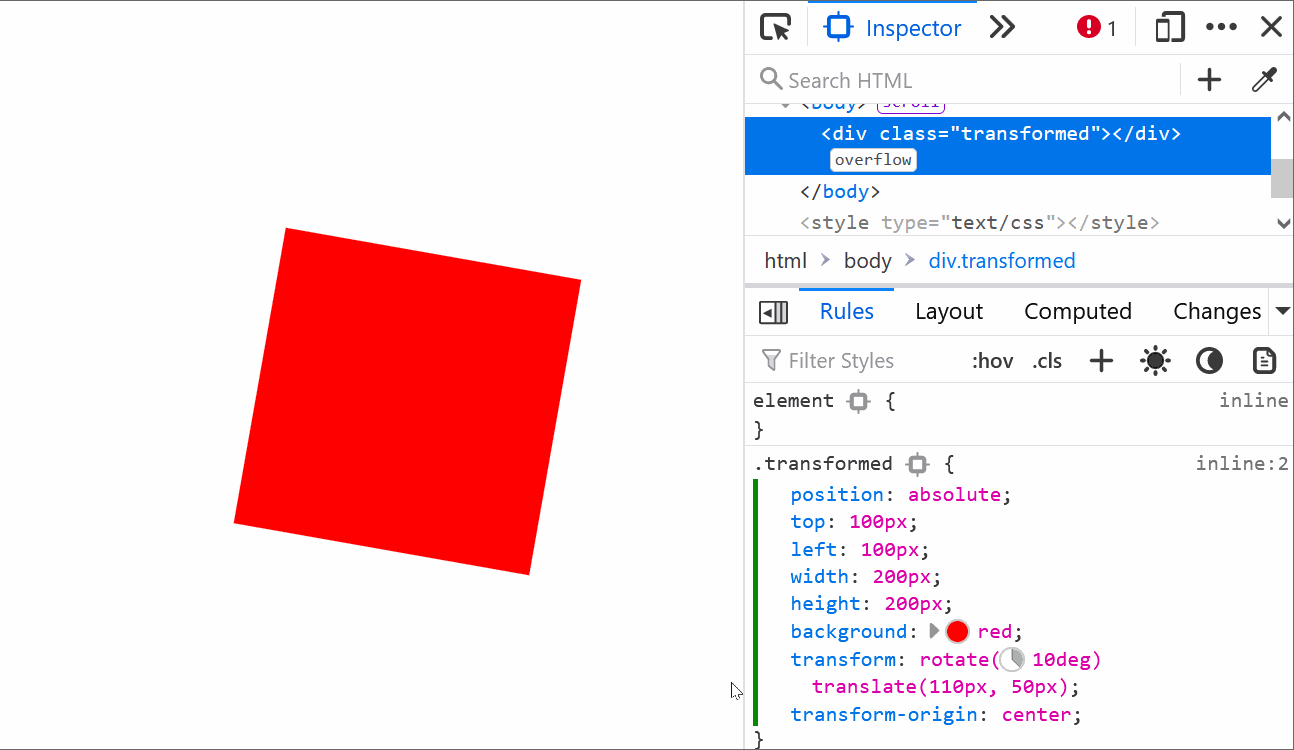 CSS transforms can sometimes be hard to wrap your head around, especially when chaining multiple transformations. Firefox helps with a cool visualization tool that allows you to see how and where the... Read moreCategories: Supported by:
CSS transforms can sometimes be hard to wrap your head around, especially when chaining multiple transformations. Firefox helps with a cool visualization tool that allows you to see how and where the... Read moreCategories: Supported by: -
Visualize the screen reader order for elements within the page
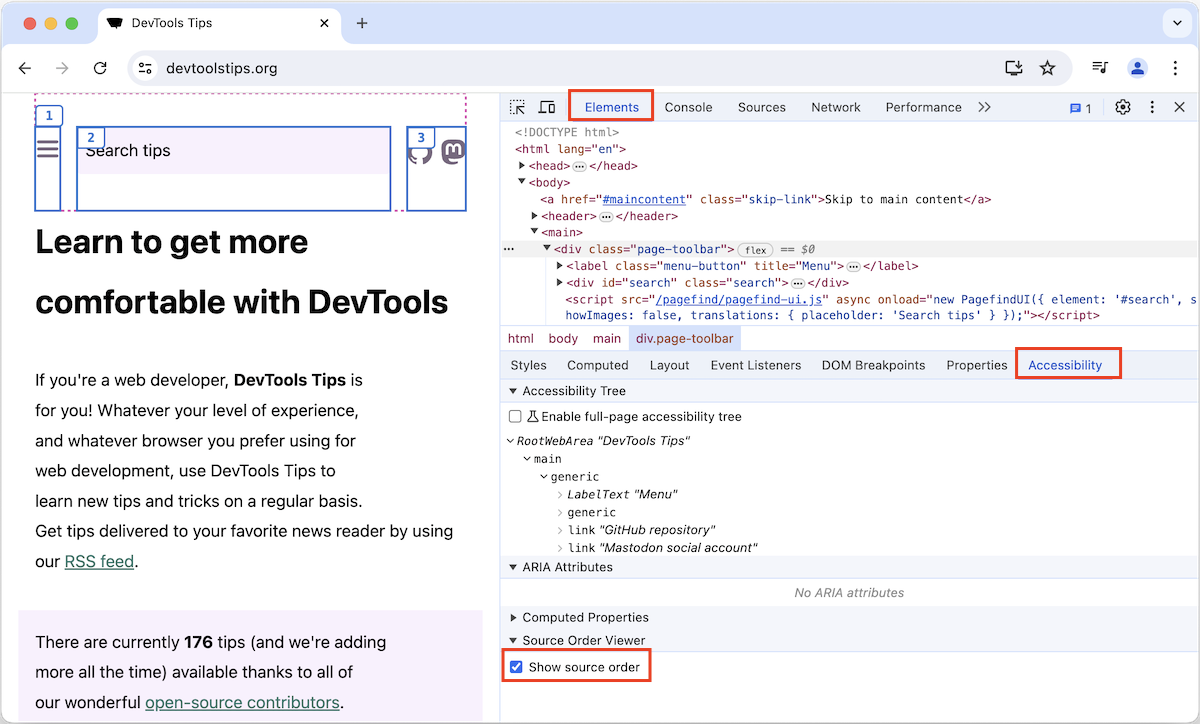 Some users make use of assistive technology, like screen readers (e.g. Narrator, VoiceOver, NVDA), to consume the content of web pages and interact with them. If a screen reader presents the content i... Read more
Some users make use of assistive technology, like screen readers (e.g. Narrator, VoiceOver, NVDA), to consume the content of web pages and interact with them. If a screen reader presents the content i... Read more -
Edit CSS absolute and relative positions by dragging points in the page
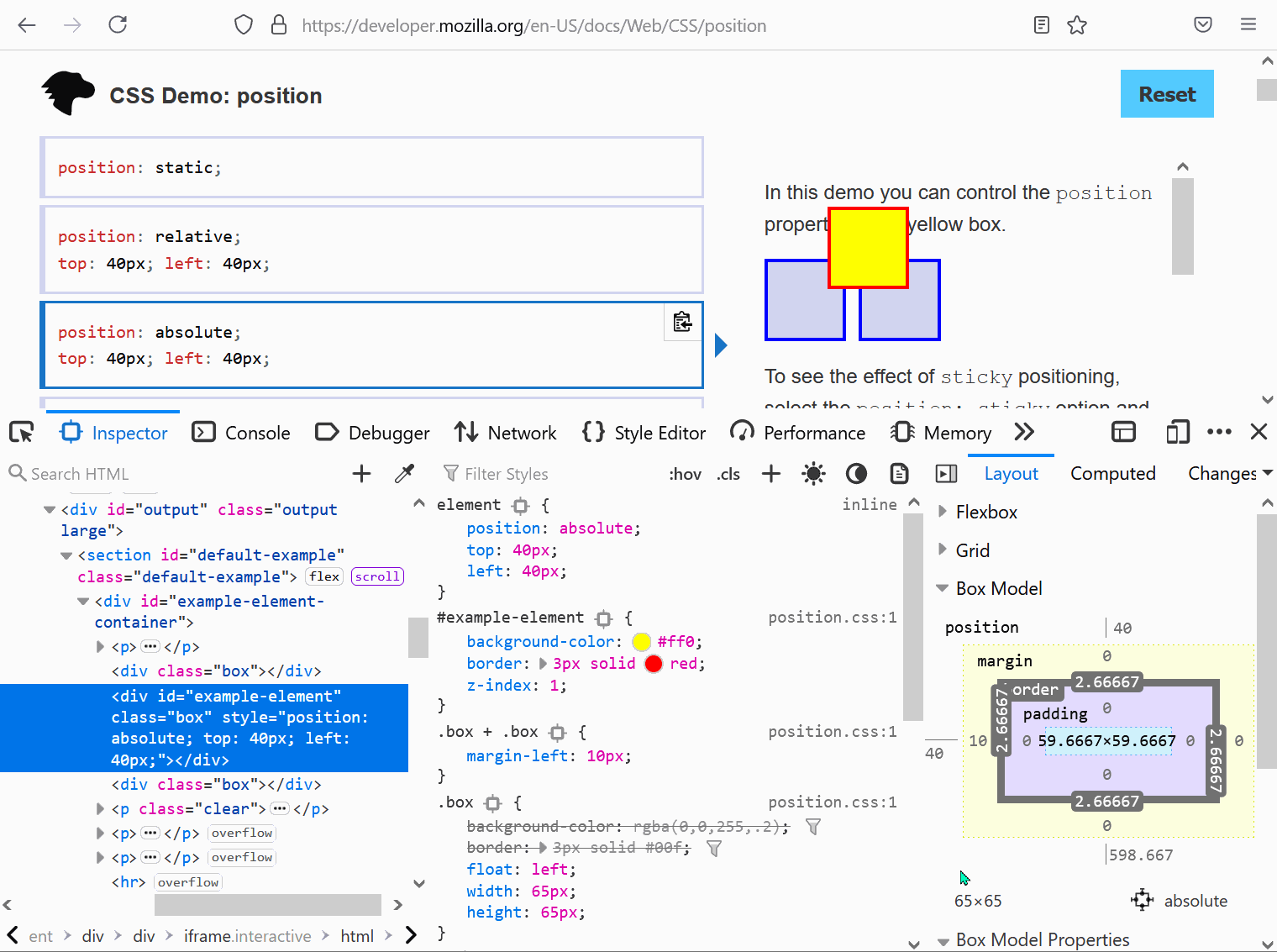 Firefox features a position editor that lets you move elements in the page by drag and drop. This works with elements that are positioned in CSS with position:relative or position:absolute and that ha... Read moreCategories: Supported by:
Firefox features a position editor that lets you move elements in the page by drag and drop. This works with elements that are positioned in CSS with position:relative or position:absolute and that ha... Read moreCategories: Supported by: -
Visualize the tabbing order on the page
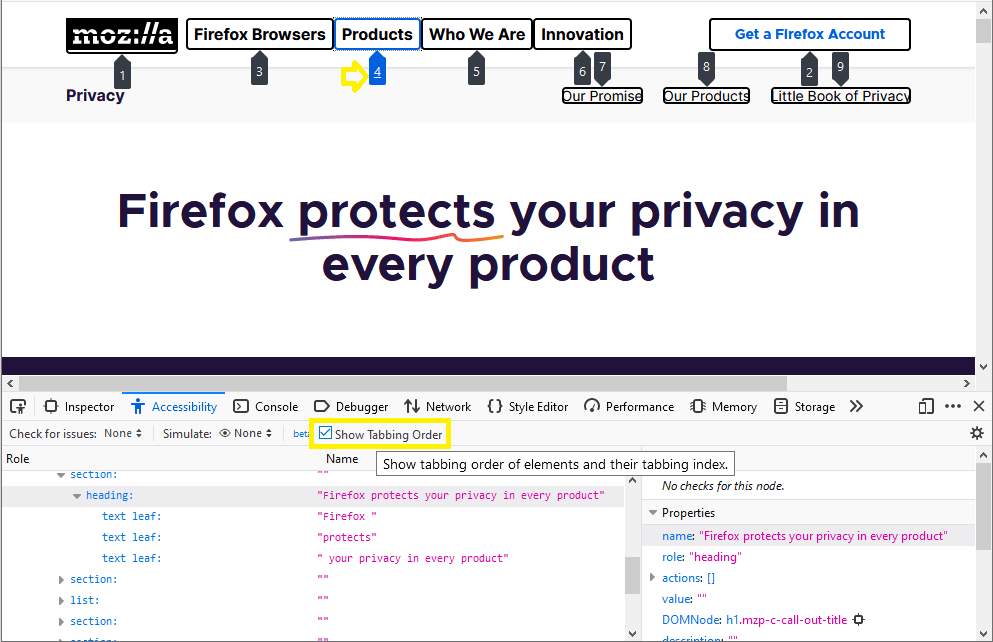 Users who do not or can't use a mouse or trackpad can use the tab key to navigate through focusable elements on the page. If the order in which those elements get focused is incorrect, this might give... Read more
Users who do not or can't use a mouse or trackpad can use the tab key to navigate through focusable elements on the page. If the order in which those elements get focused is incorrect, this might give... Read more -
Draw a box around all elements to debug your CSS and page structure
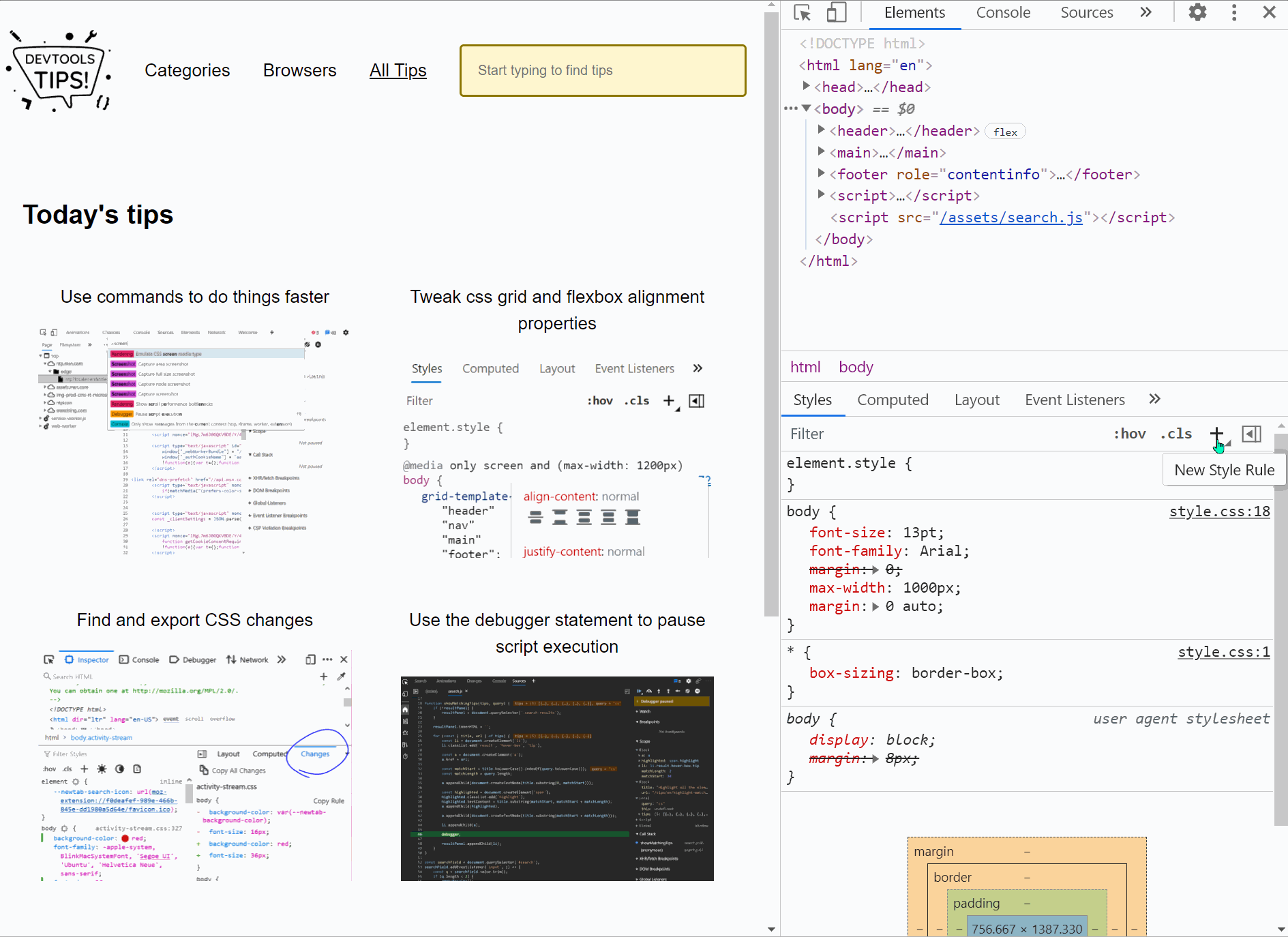 Simple, yet powerful, * { outline: 1px solid red; } is a useful debugging trick that helps understanding the page structure, finding overflow bugs or understand why elements are being pushed away for... Read more
Simple, yet powerful, * { outline: 1px solid red; } is a useful debugging trick that helps understanding the page structure, finding overflow bugs or understand why elements are being pushed away for... Read more -
Edit clip-path and shape-outside CSS properties by dragging points in the page
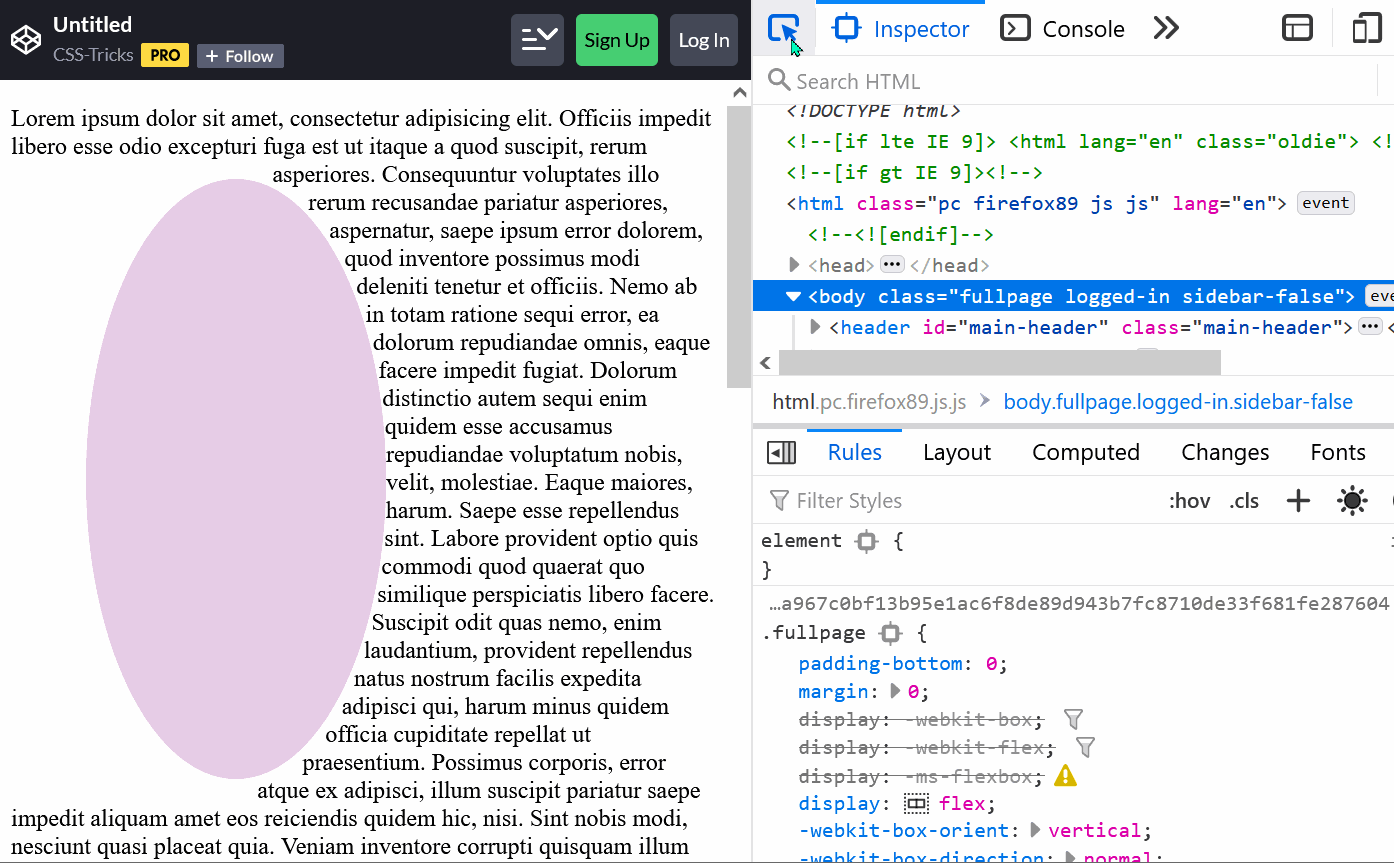 The clip-path property is a great way to change the final shape of an element and give it the shape that you want. You can use this property to make an element be a circle, an ellipse, a polygon or an... Read moreCategories: Supported by:
The clip-path property is a great way to change the final shape of an element and give it the shape that you want. You can use this property to make an element be a circle, an ellipse, a polygon or an... Read moreCategories: Supported by: -
Highlight all the elements that a CSS rule matches
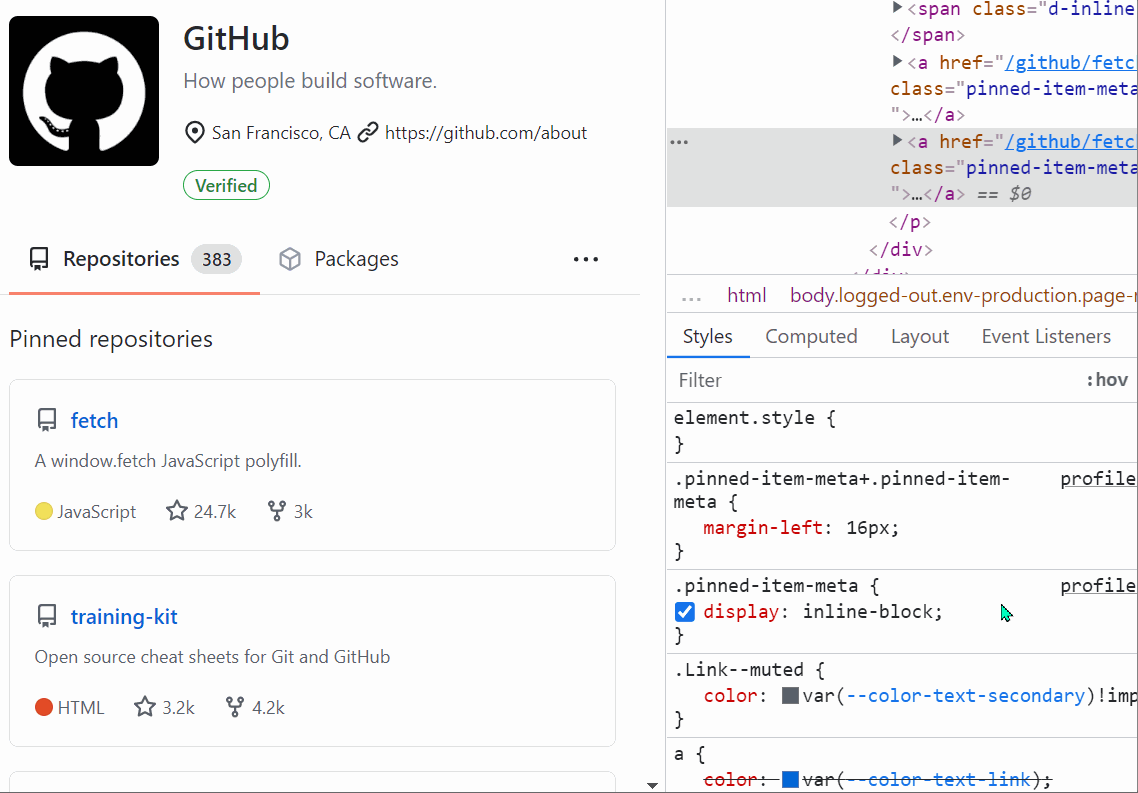 When you want to know which elements a given CSS rule will apply to, in addition to the currently selected element, you can: In Firefox: In the Style Editor panel: hover over any rule selector for s... Read more
When you want to know which elements a given CSS rule will apply to, in addition to the currently selected element, you can: In Firefox: In the Style Editor panel: hover over any rule selector for s... Read more