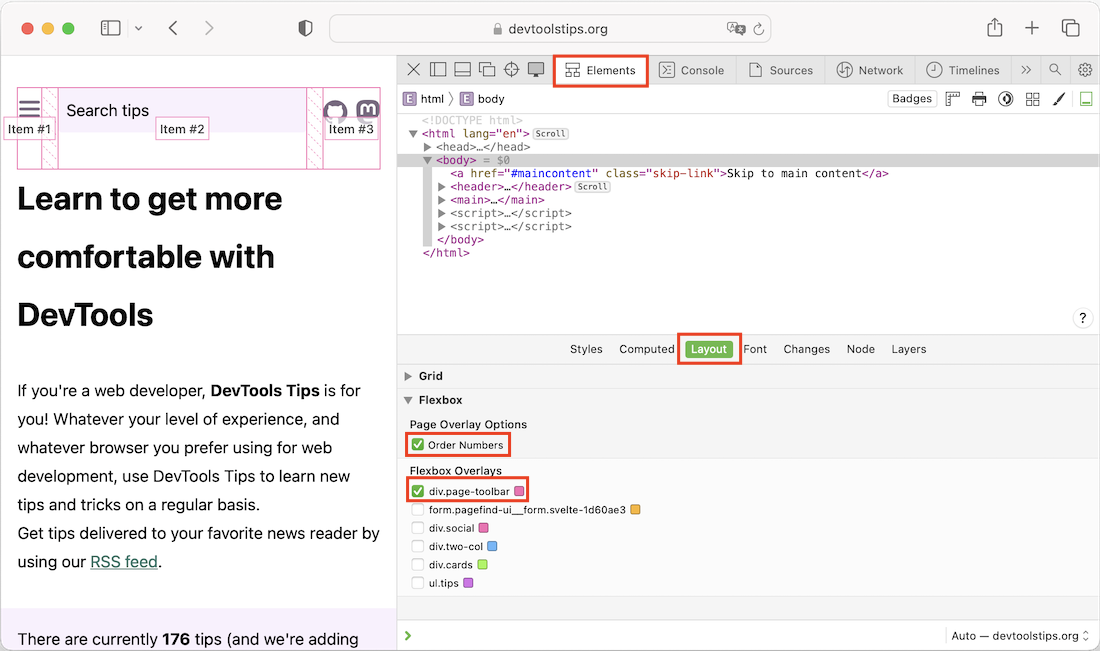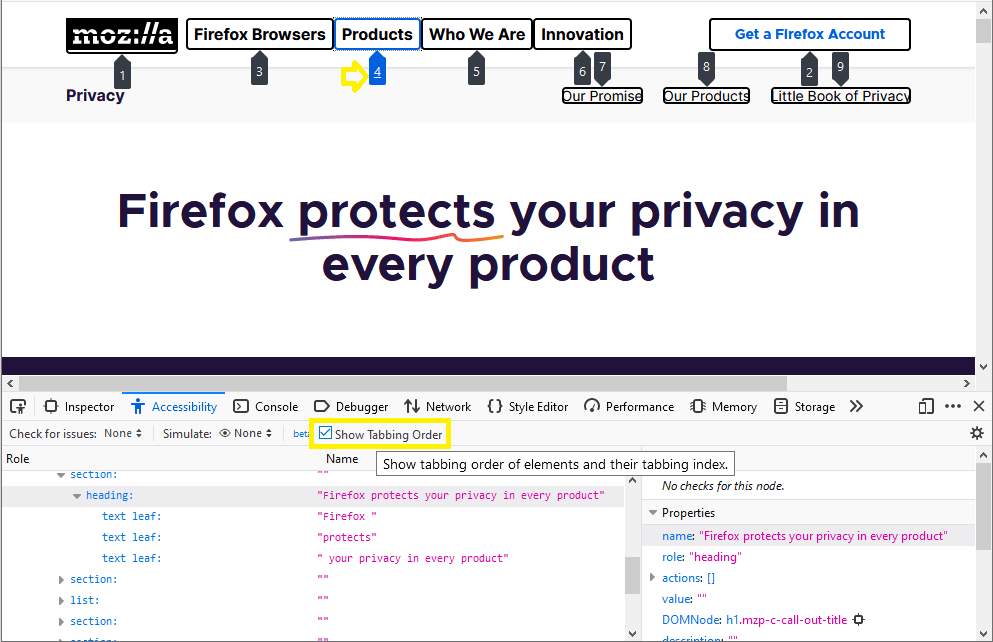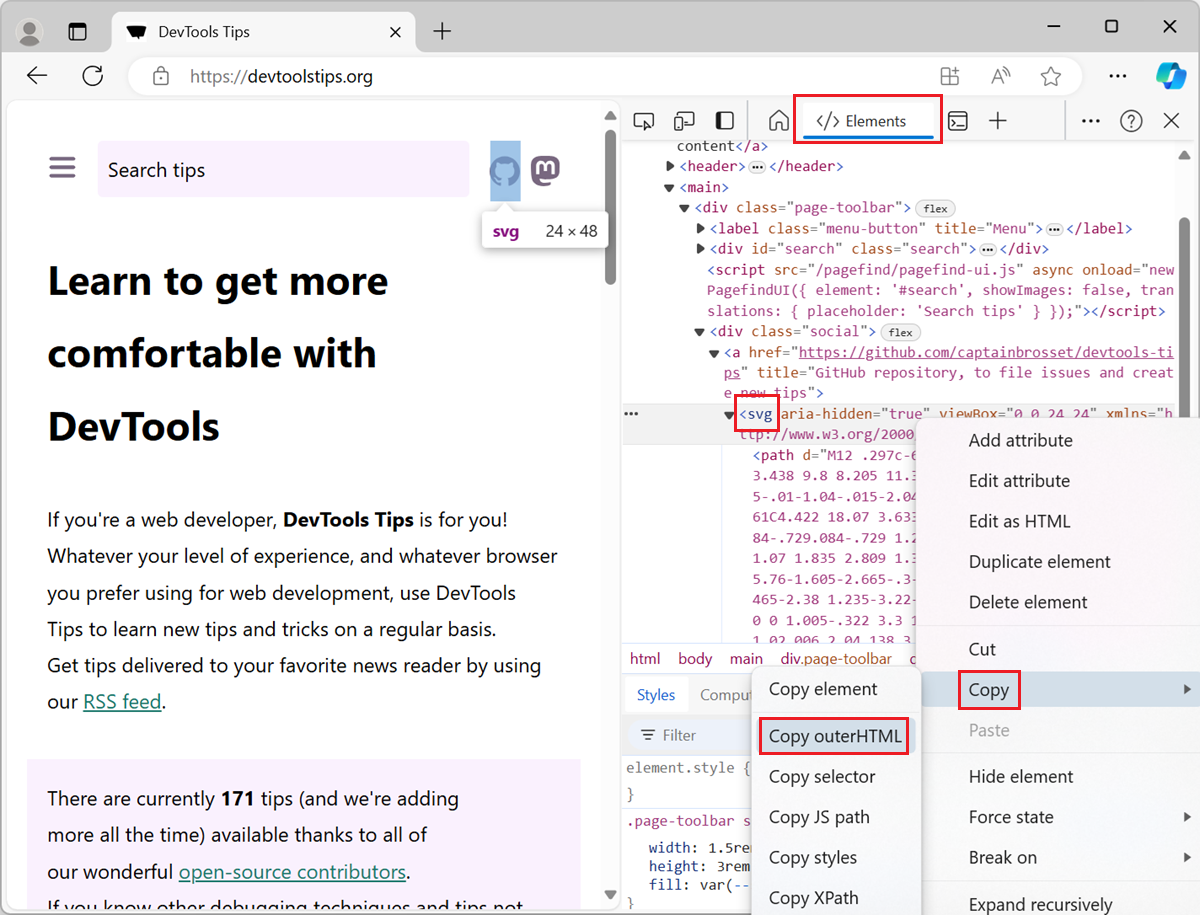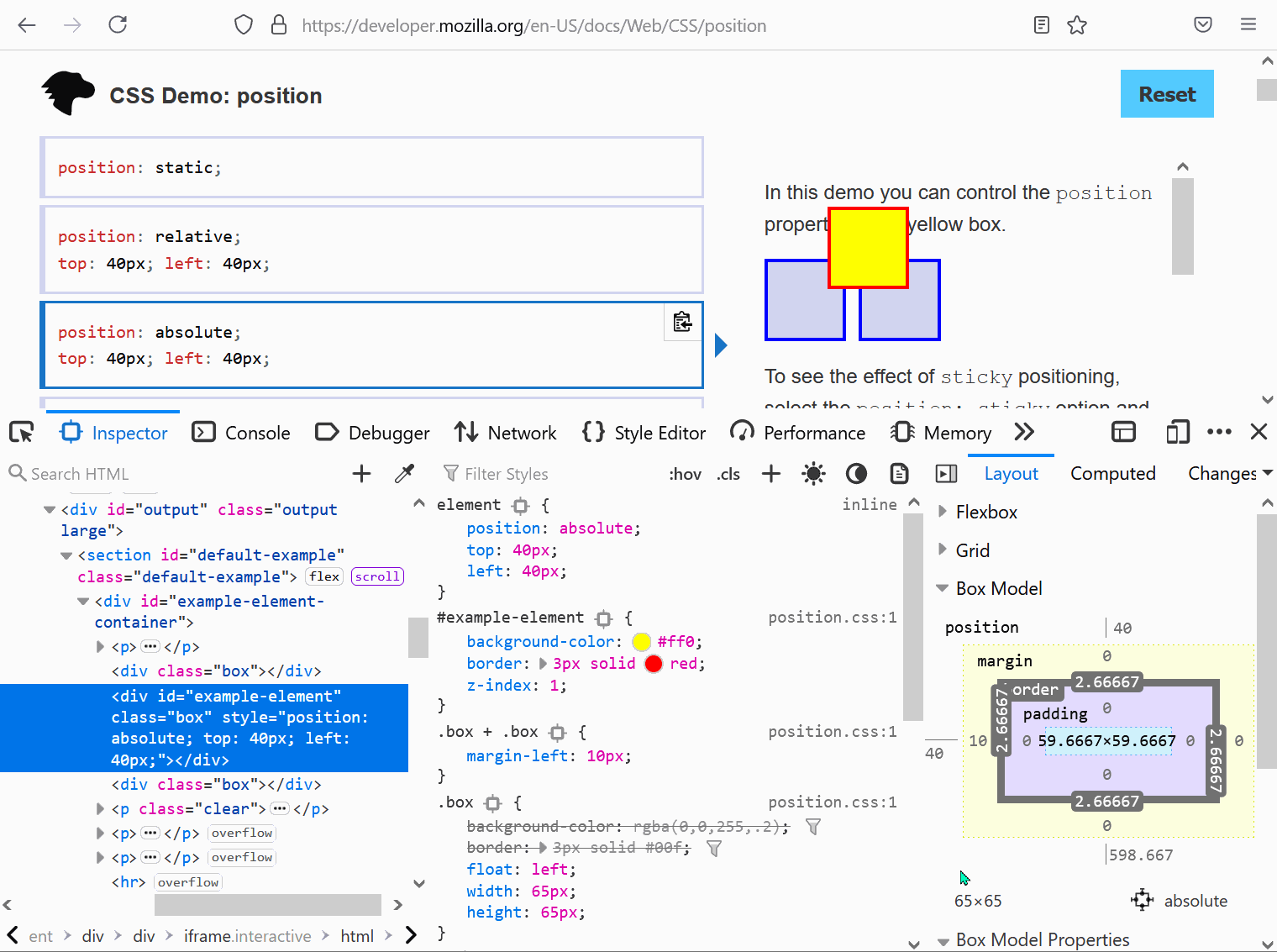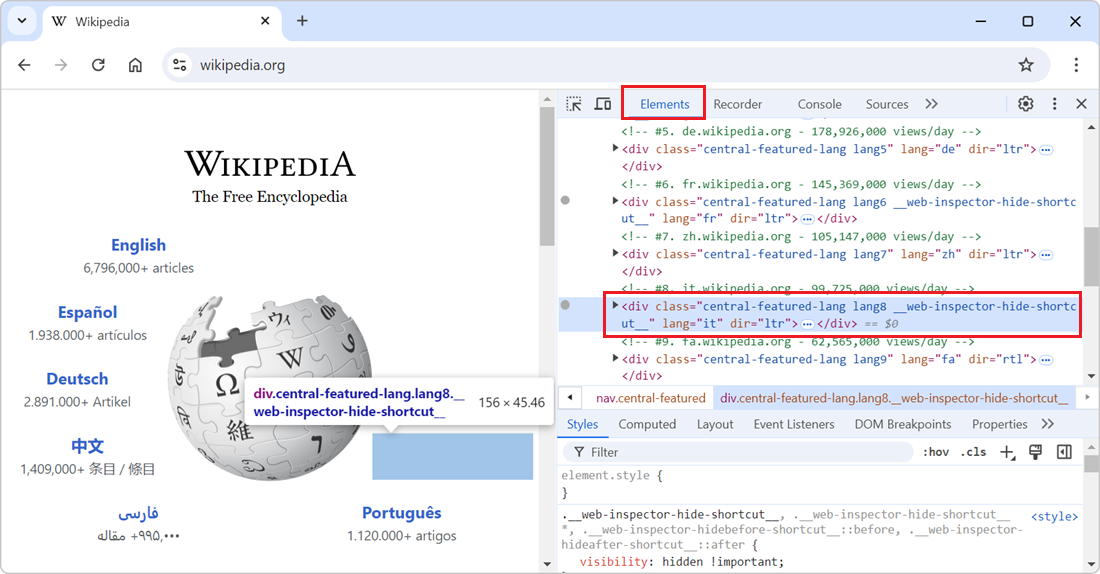Some users make use of assistive technology, like screen readers (e.g. Narrator, VoiceOver, NVDA), to consume the content of web pages and interact with them. If a screen reader presents the content in an incorrect order, such as presenting the content of a section before its title, this might give users a confusing experience.
Incorrect ordering can occur if you use CSS to reorder elements visually in a way that is not reflected in the source order. To learn more, see HTML Source Order vs CSS Display Order.
You should ensure that the source order matches the display order, and you can use DevTools to check.
In Edge and Chrome #
-
Open the Elements tool.
-
Select the DOM element for which you want to check the source order.
-
Open the Accessibility tab in the tool's sidebar.
-
Under the Source Order Viewer section, click Show source order.
An overlay appears on the page, and shows the order in which elements appear in the source
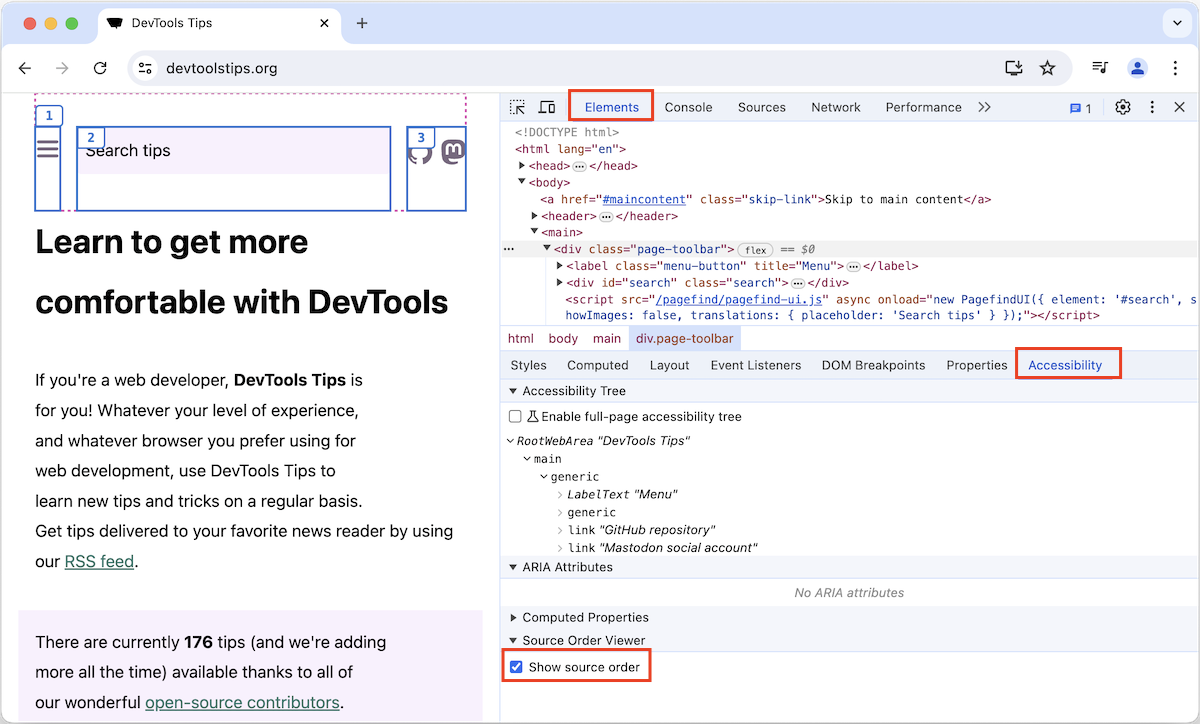
In Safari #
The Elements tool in Safari Web Inspector allows you to visualize the source order for flexbox containers.
-
Open the Elements tool.
-
Open the Layout tab in the sidebar.
-
Under Flexbox, select the Order Numbers checkbox.
-
Below, find the flexbox container for which you want to visualize the source order and select the checkbox.
An overlay apppears on the page, showing lines around the flexbox container, the flexbox items, and labels indicating the source order of flexbox items.