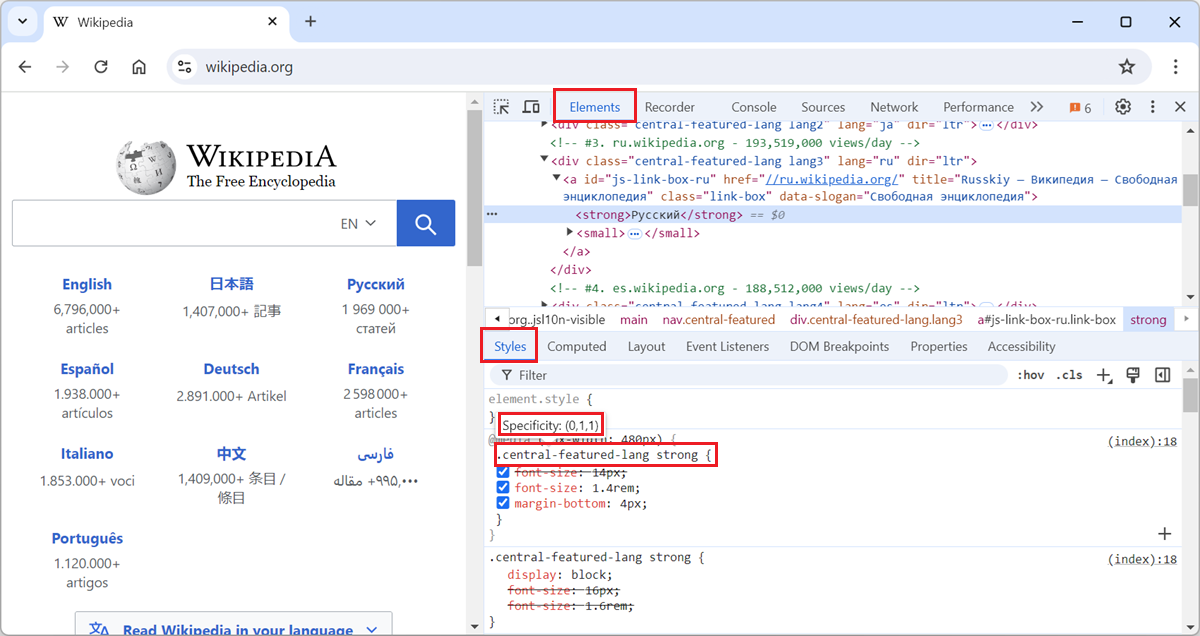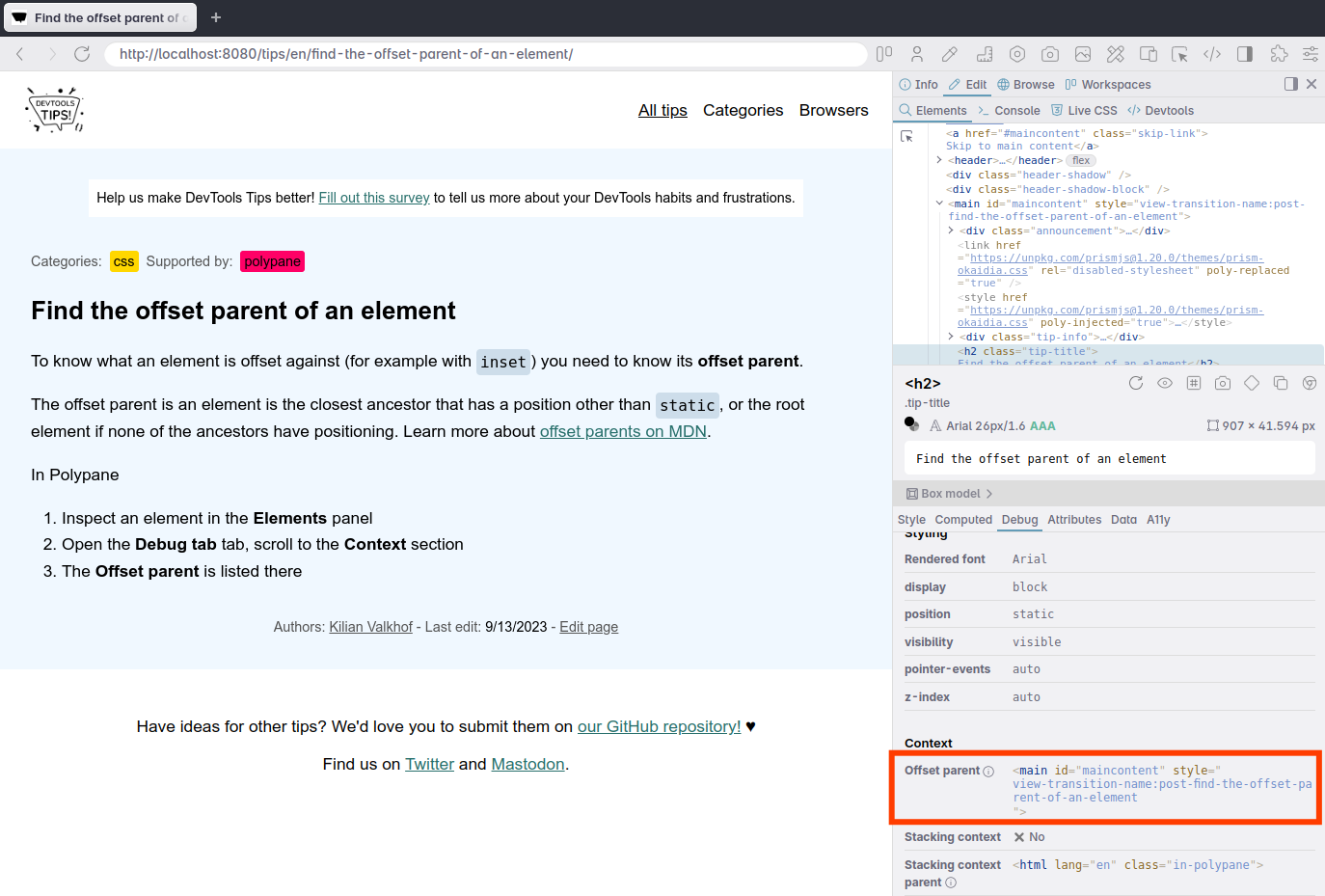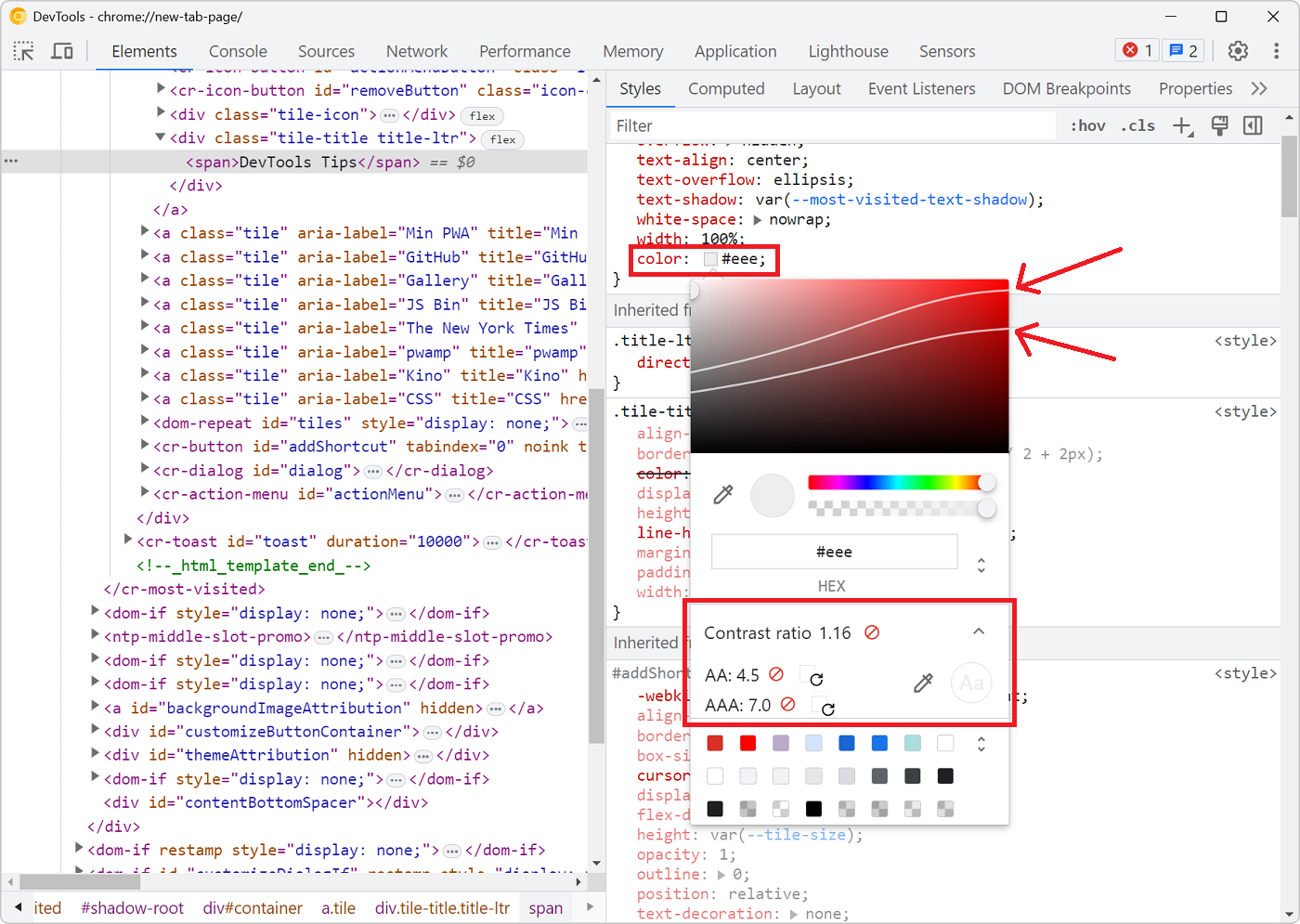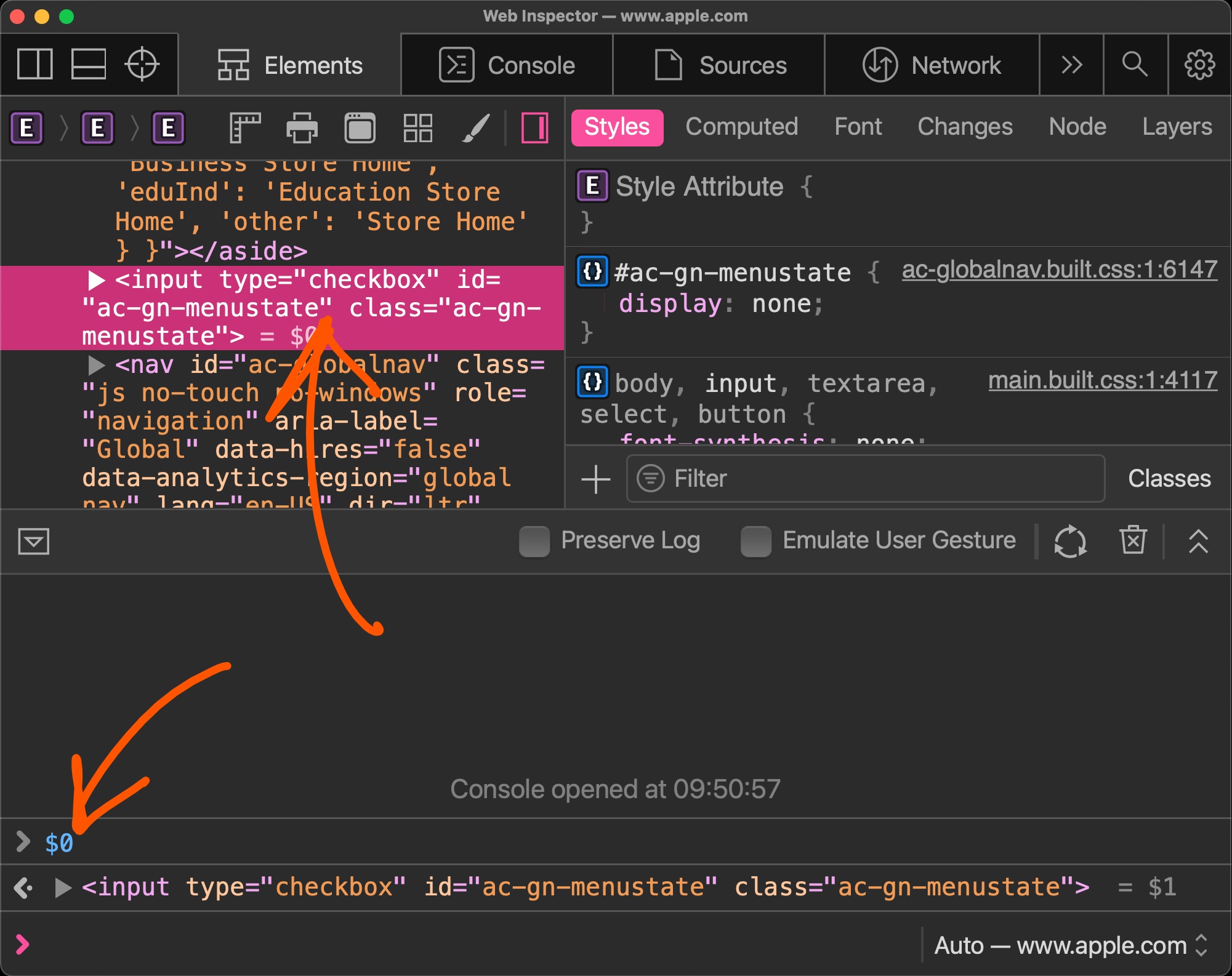Scrollbars can sometimes appear on a webpage unexpectedly. When this happens, finding which HTML element is the cause of the scrollbars isn't always straightforward. DevTools provides features that help you debug unwanted scrollbars.
Firefox #
In the DOM tree in the Inspector tool, scroll badges appear next to elements that have scrollbars.
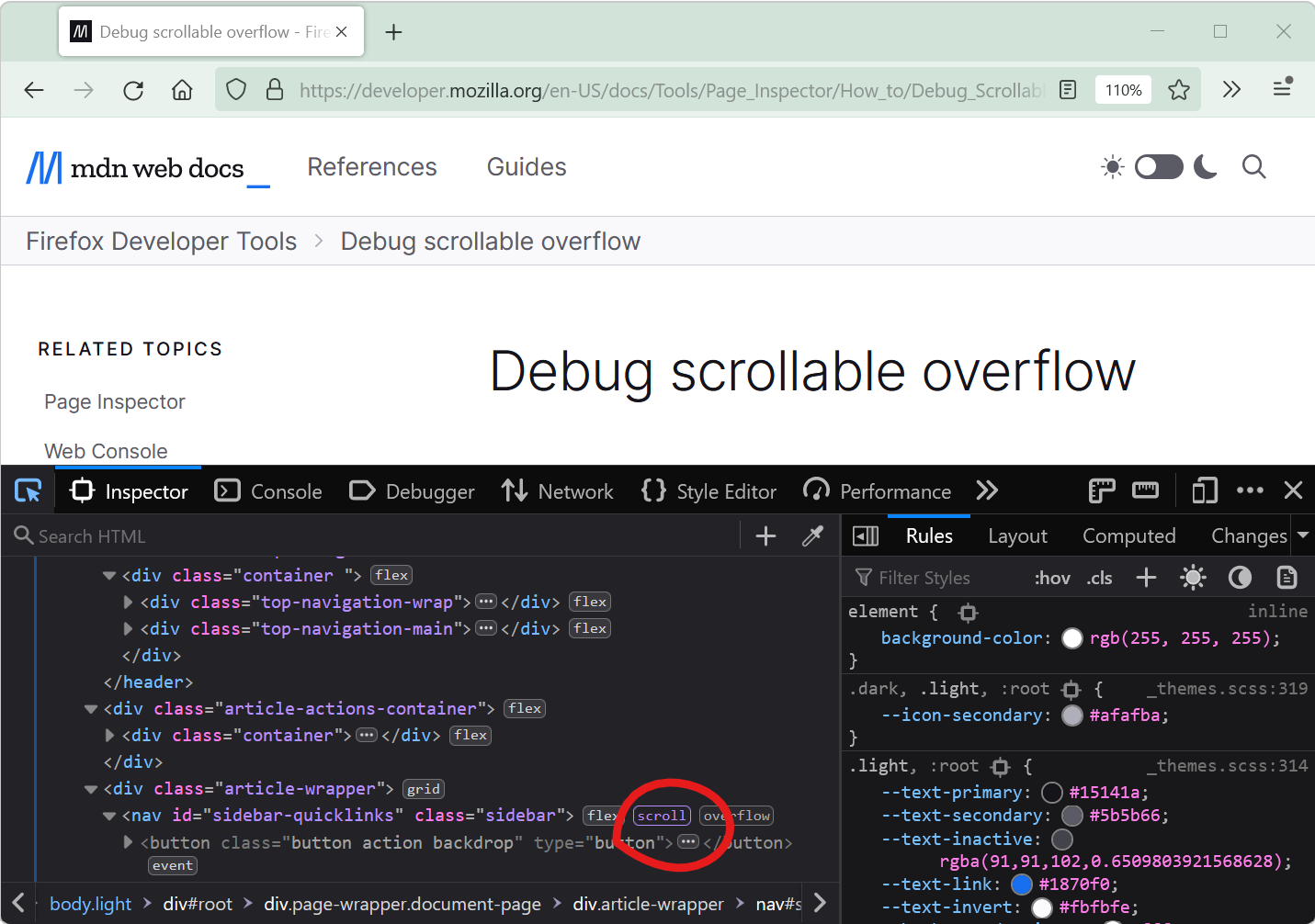
The scroll badges help you identify which elements in the DOM tree are scrolling.
Click a scroll badge to highlight the descendant elements that are causing the scrolling parent to overflow. The Inspector reveals the overflowing elements:
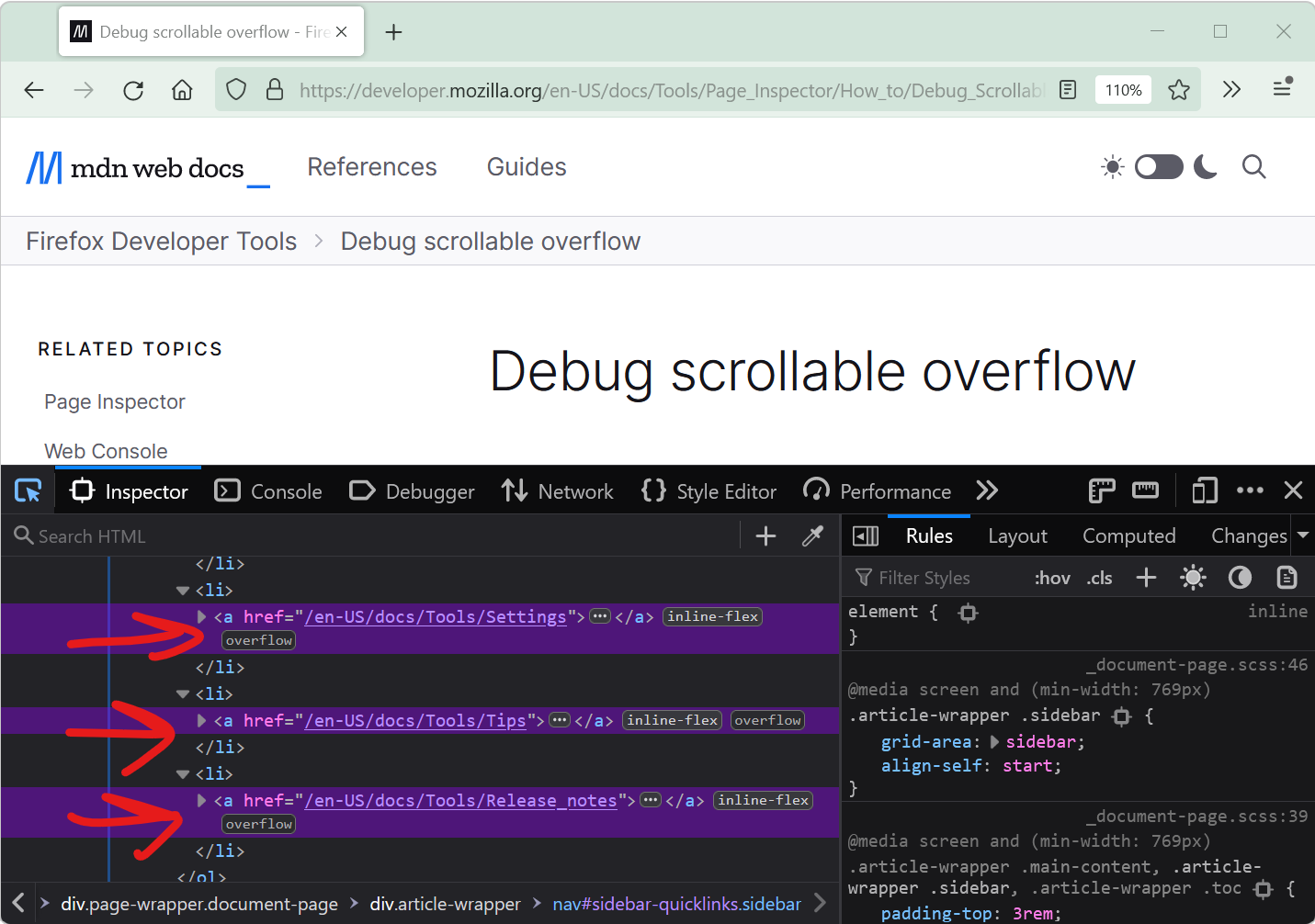
Once you know which elements are the root cause of the problem, use the Rules sidebar pane to figure out which CSS properties are causing the overflow.
To learn more, see Debug scrollable overflow.
Chrome, Edge, and Safari #
Similar to Firefox, in the DOM tree in the Elements tool of Chrome, Edge, or Safari DevTools, scroll badges appear next to elements that have scrollbars. The scroll badges help you identify which elements in the DOM tree are scrolling.
Polypane #
Polypane displays an Horizontal overflow detected icon below pages that have a horizontal scrollbar. The Horizontal overflow detected icon helps you understand why a page has a horizontal scrollbar:
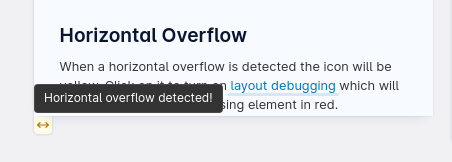
To find the elements that are causing the horizontal overflow in the page, click the icon. Polypane finds the elements and highlights them in red:
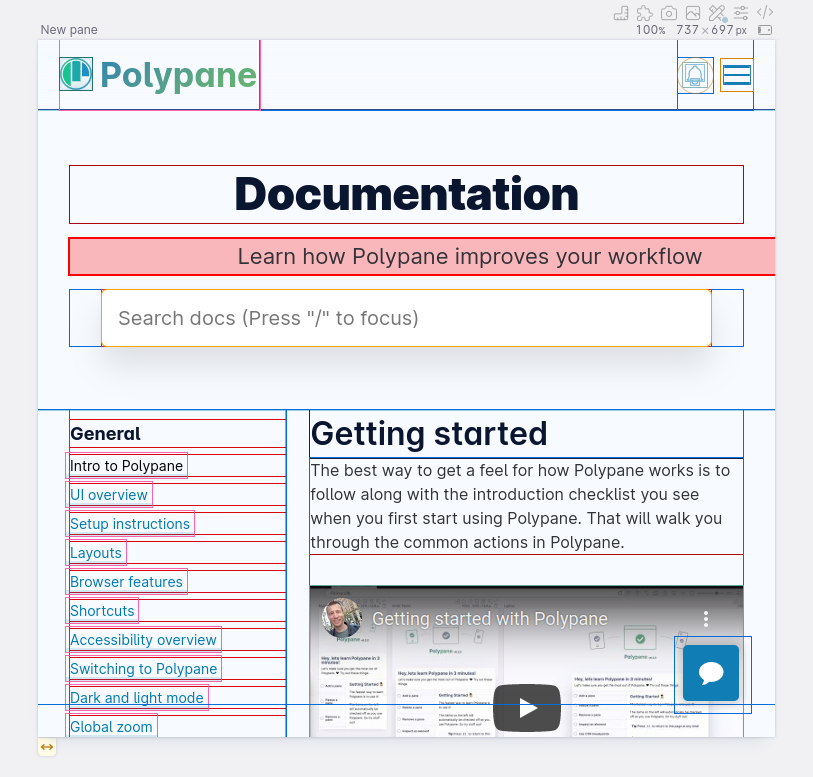
To fix the overflow problem, inspect the highlighted elements.
To learn more, see Horizontal overflow detection.