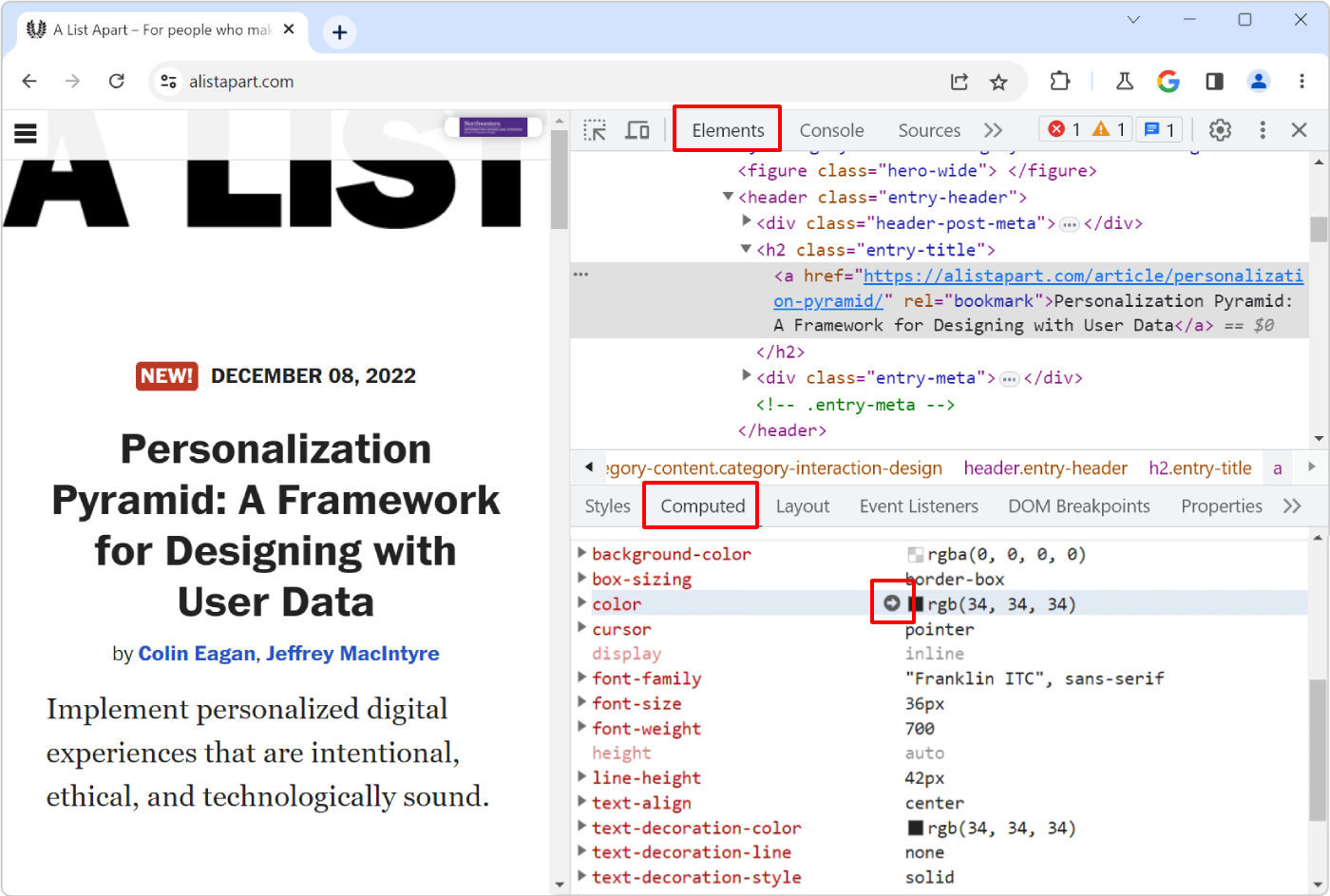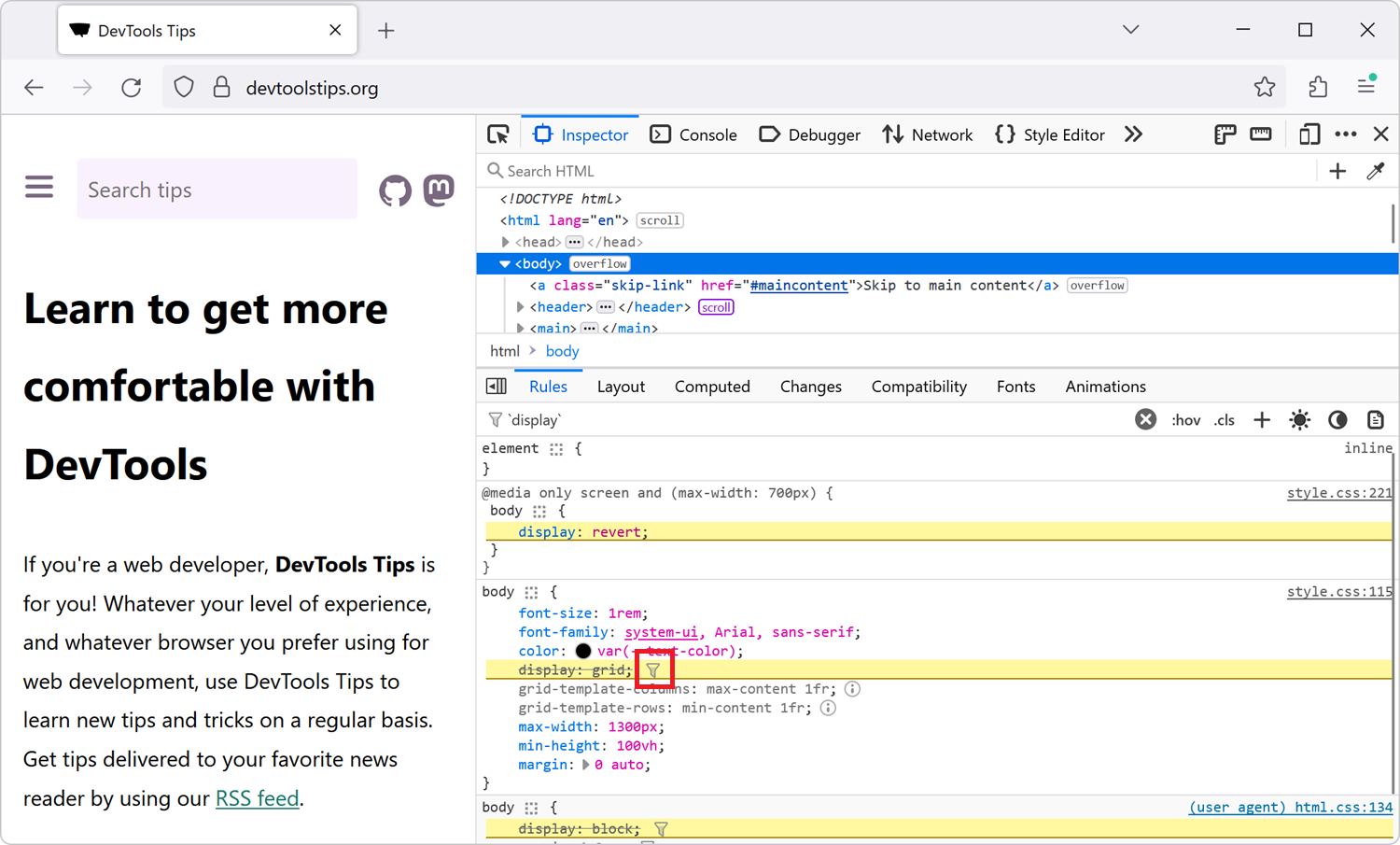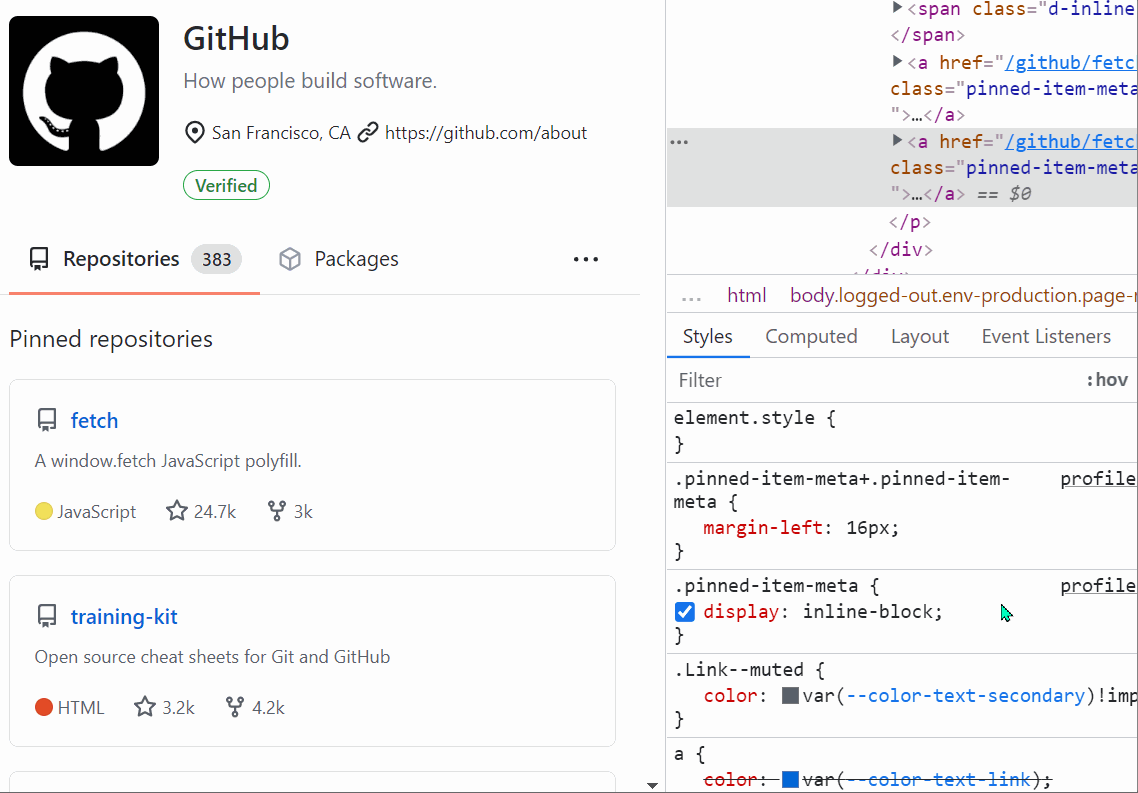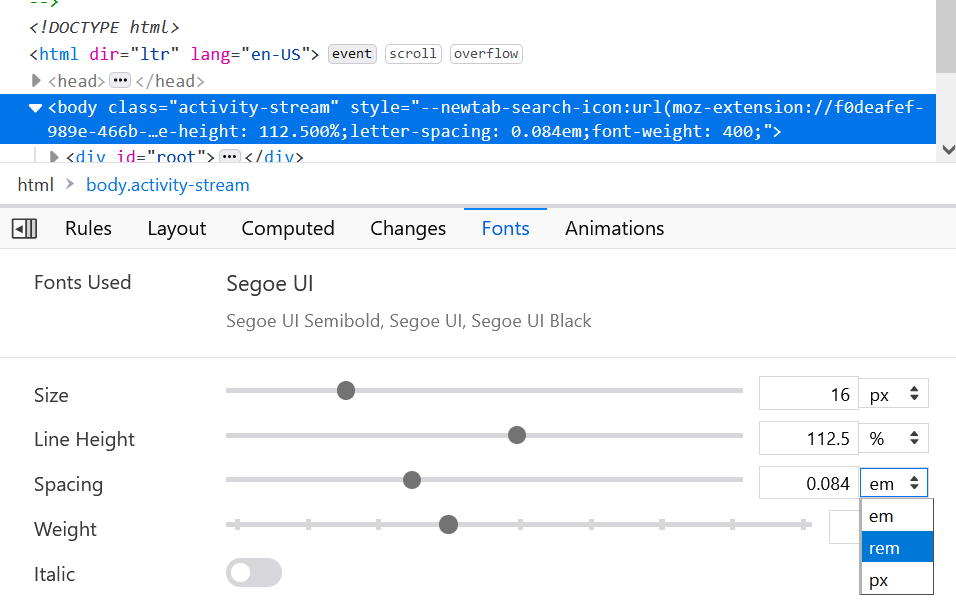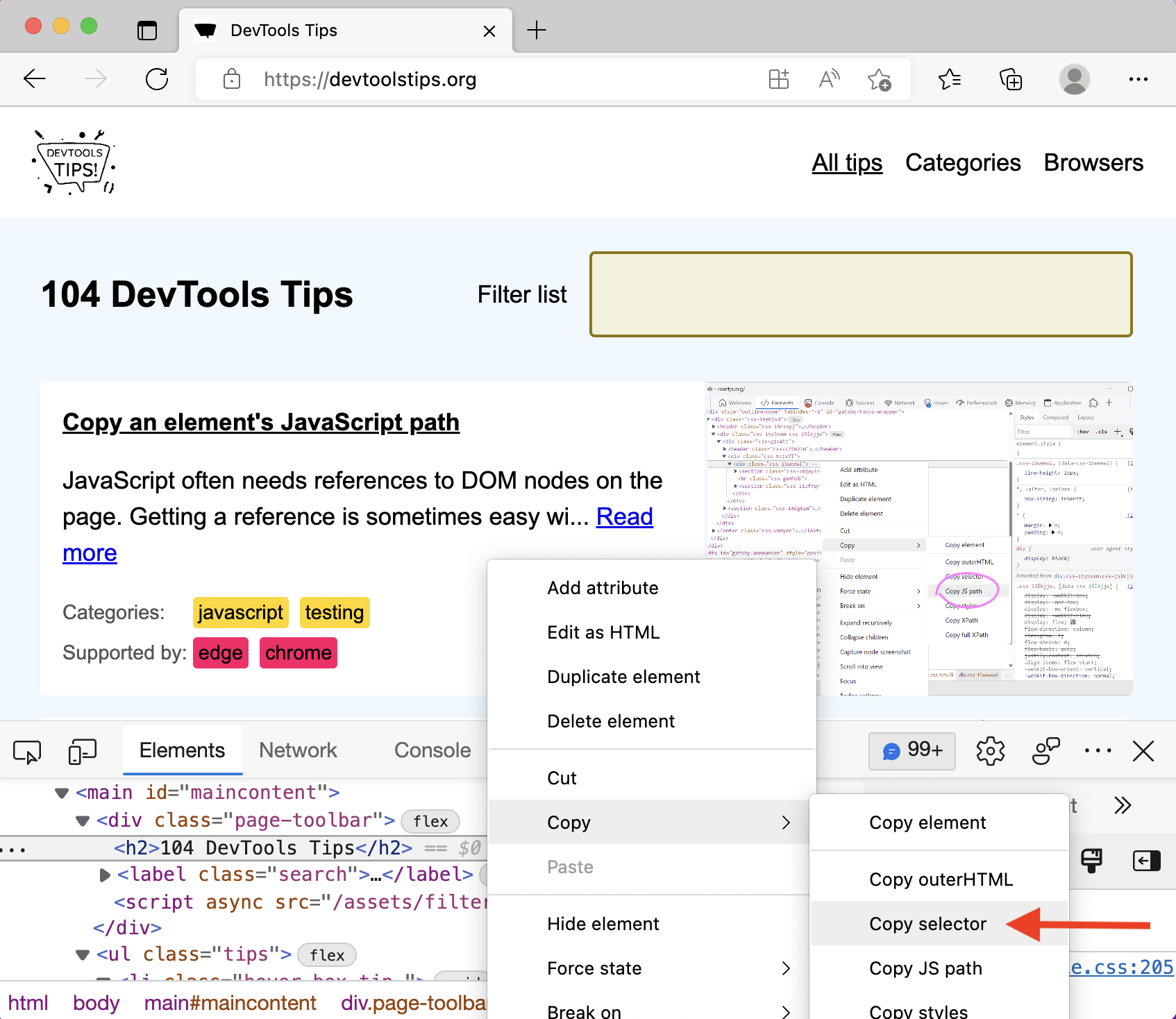Here is the scenario: you know there's a specific style that applies to an HTML element in your web page, say some padding, but you can't seem to find where, in the CSS code, that style is coming from.
This can easily happen when working on a large codebase where a lot of CSS rules apply to the element you're looking at.
One neat way to help with this is to use the Computed panel:
- Open DevTools, and select the element you're interested in.
- In the Elements (or Inspector) tool, open the Computed sidebar panel.
- In the list, search for the CSS property you are interested in, say
padding-bottom. - Expand the little arrow next to the property name to see the CSS rule (or rules) that caused this style to be applied.
- Click the first link in the list to jump to the actual location, in your code, where the rule is defined. In Firefox, you will end up in the Style Editor tool, and in Chromium-based browser the link will take you to the Sources tool.
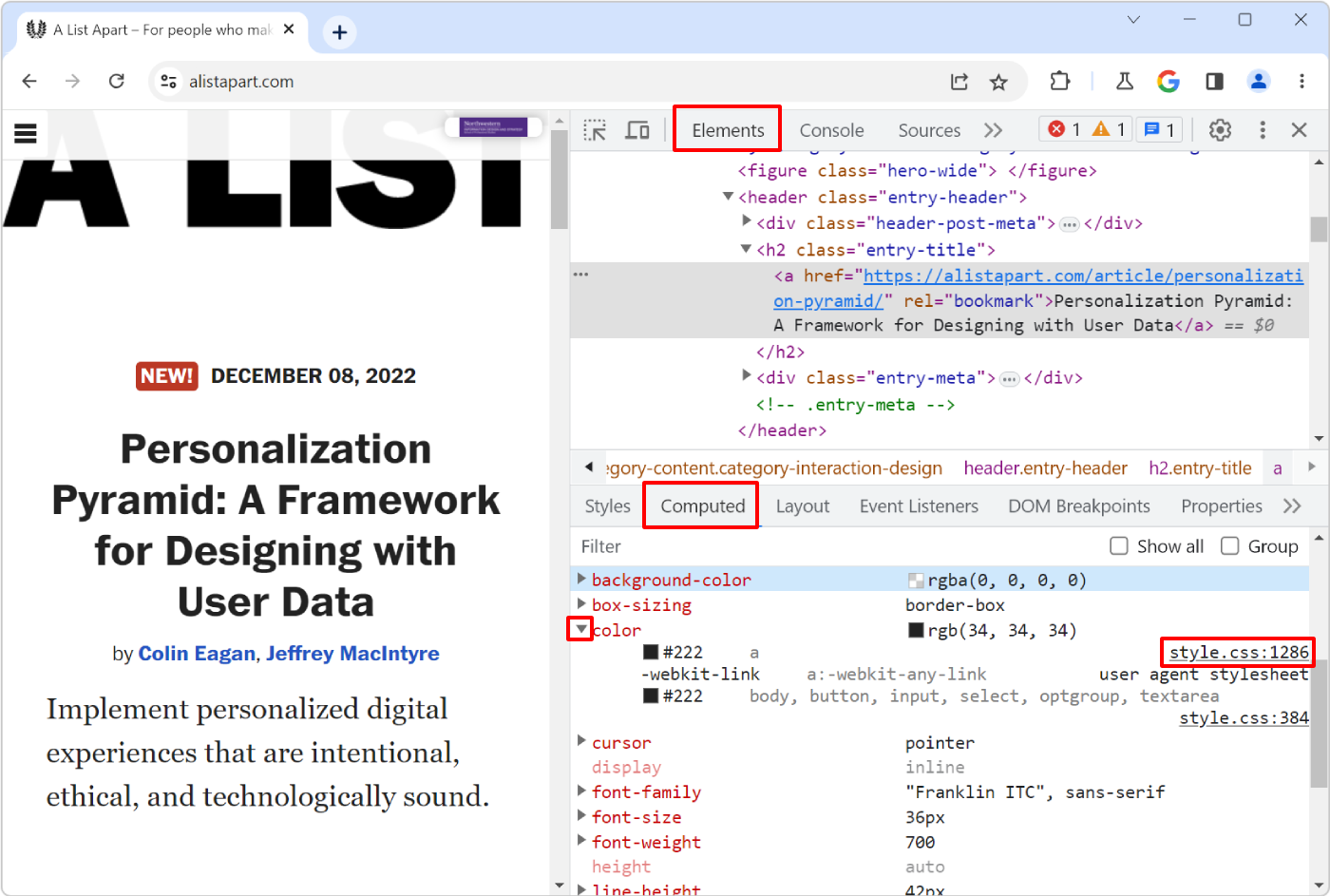
Quick note: in Chrome, Edge, and Safari only, you can also jump from the Computed panel to the right place in the Styles panel by clicking to the right of the property name: