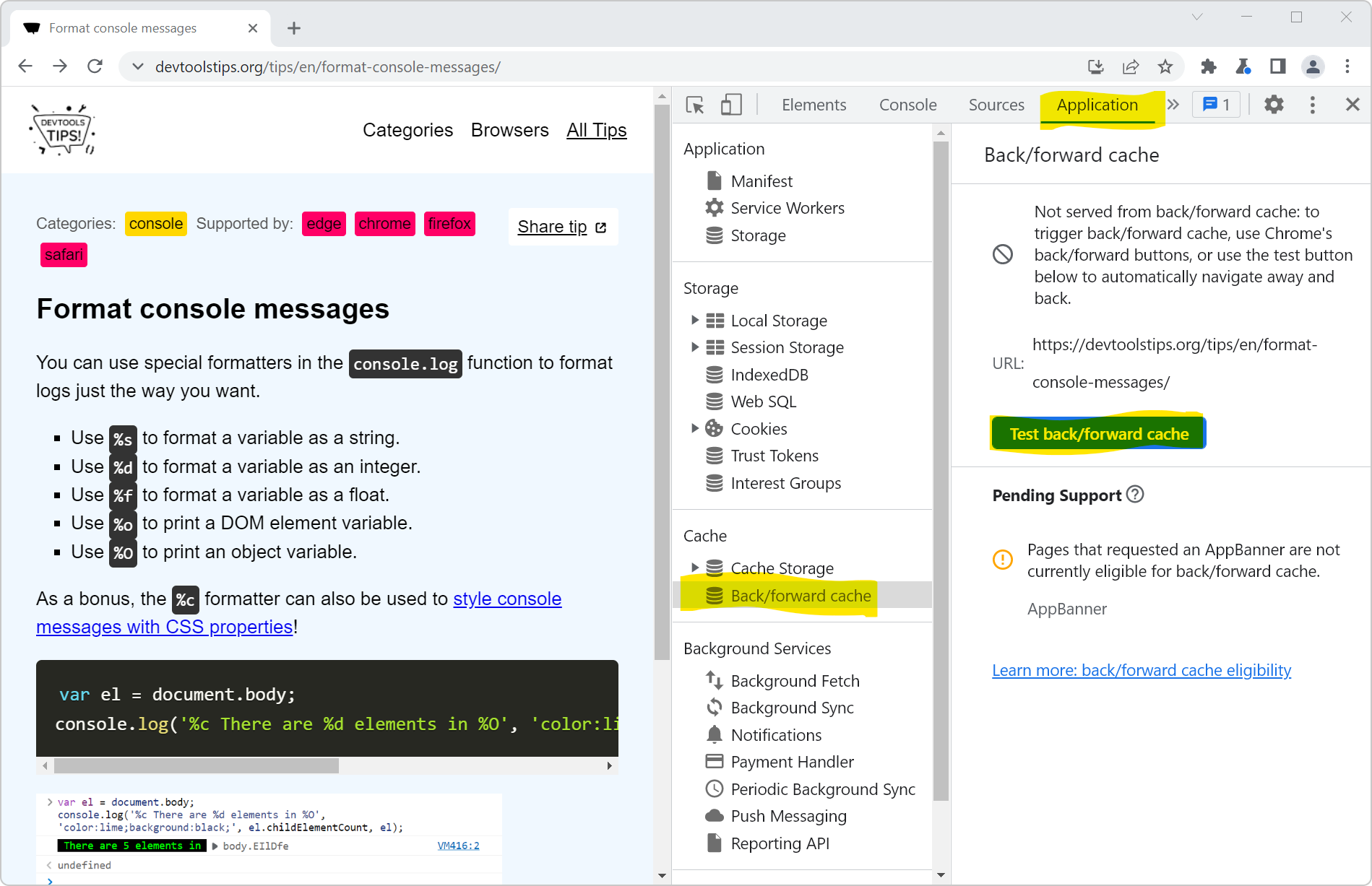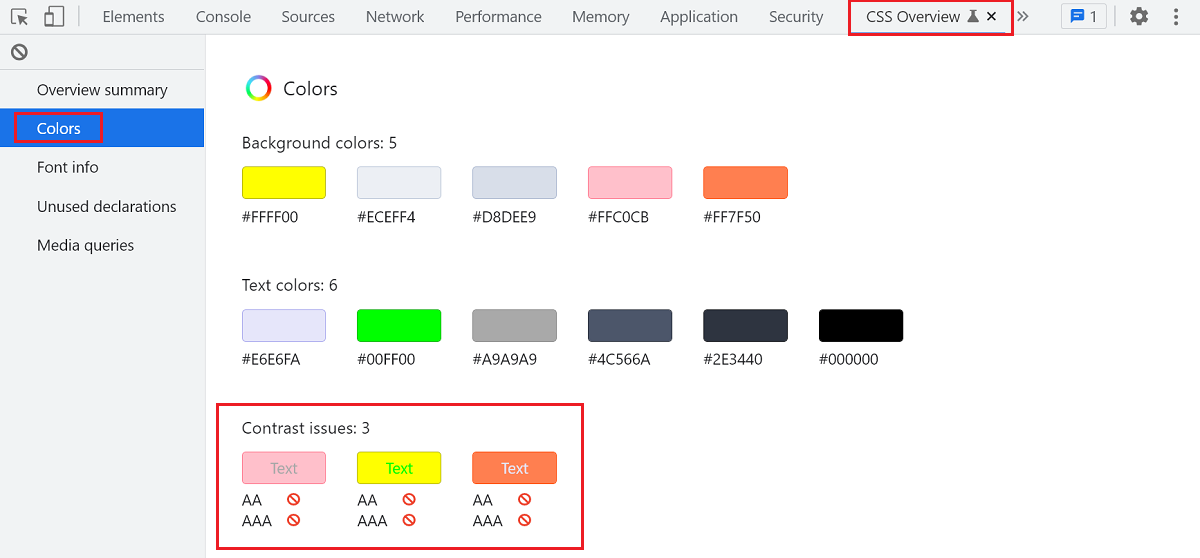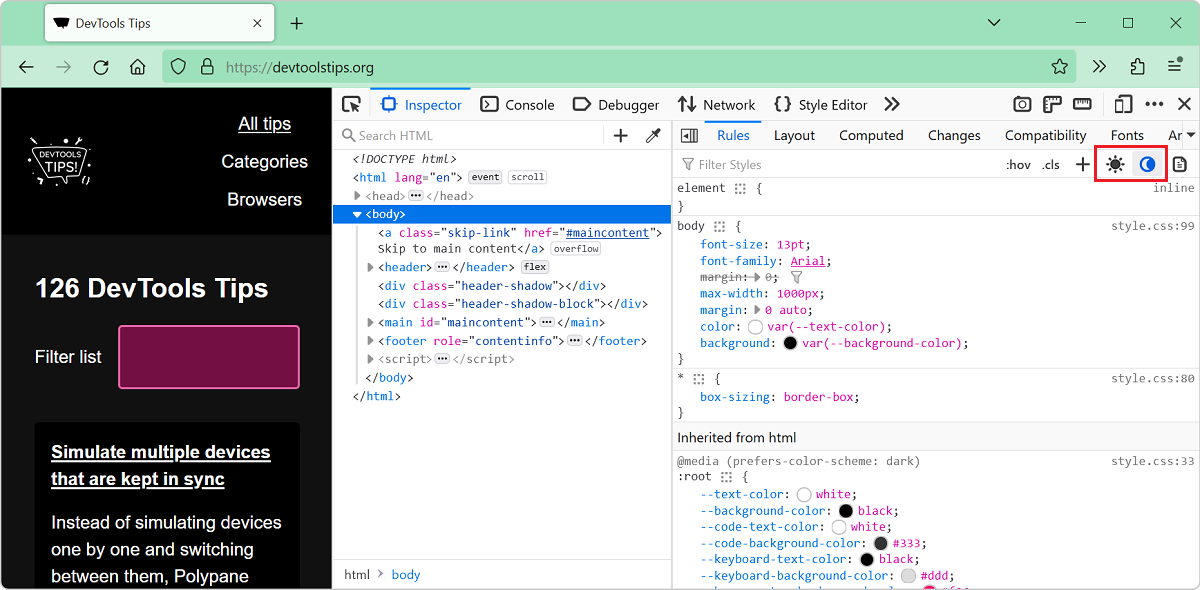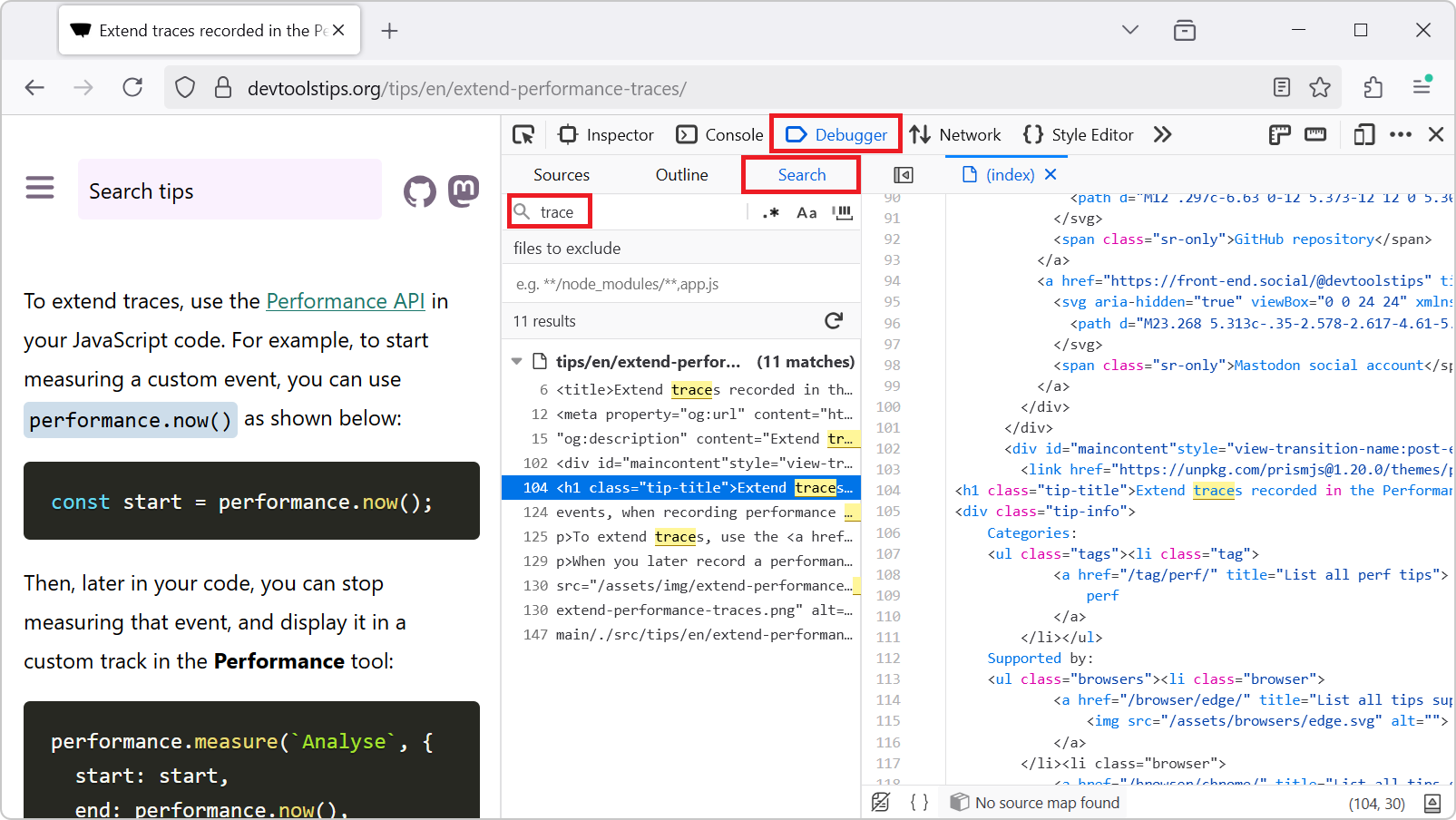Sometimes, you need to repeatedly test the same user scenario on a website. This can happen when working on a fix or a performance improvement. Testing the same user scenario over and over again requires clicking the same buttons and do the same actions every time you reload the page. This can quickly become time consuming and frustrating.
To automate this process, you can use the Recorder tool in Chrome or Edge. The Recorder tool allows you to record any user flow once, and then replay the flow as many times as you want.
To record a new flow:
-
Open the Recorder tool:
- In Chrome, the Recorder tab is already available in the main toolbar. If you don't see it, click More tabs (
>>) > Recorder. - In Edge, click More tools (
+) in the Activity Bar, then Recorder.
- In Chrome, the Recorder tab is already available in the main toolbar. If you don't see it, click More tabs (
-
Click Create a new recording.
-
Enter a name for your recording.
-
Click Start recording.
-
Use the page as normal, for example click on buttons, use form controls, navigate to other pages.
-
When you're done with the user flow you want to record, click End recording.
Your recording is now available in the Recorder tool. To replay your recording, click Replay.
If you close and then reopen DevTools, your recording will still be available in the Recorder tool. To replay it:
- Find your recording in the tool's initial screen, or from the dropdown located in the tool's toolbar.
- Click Replay.
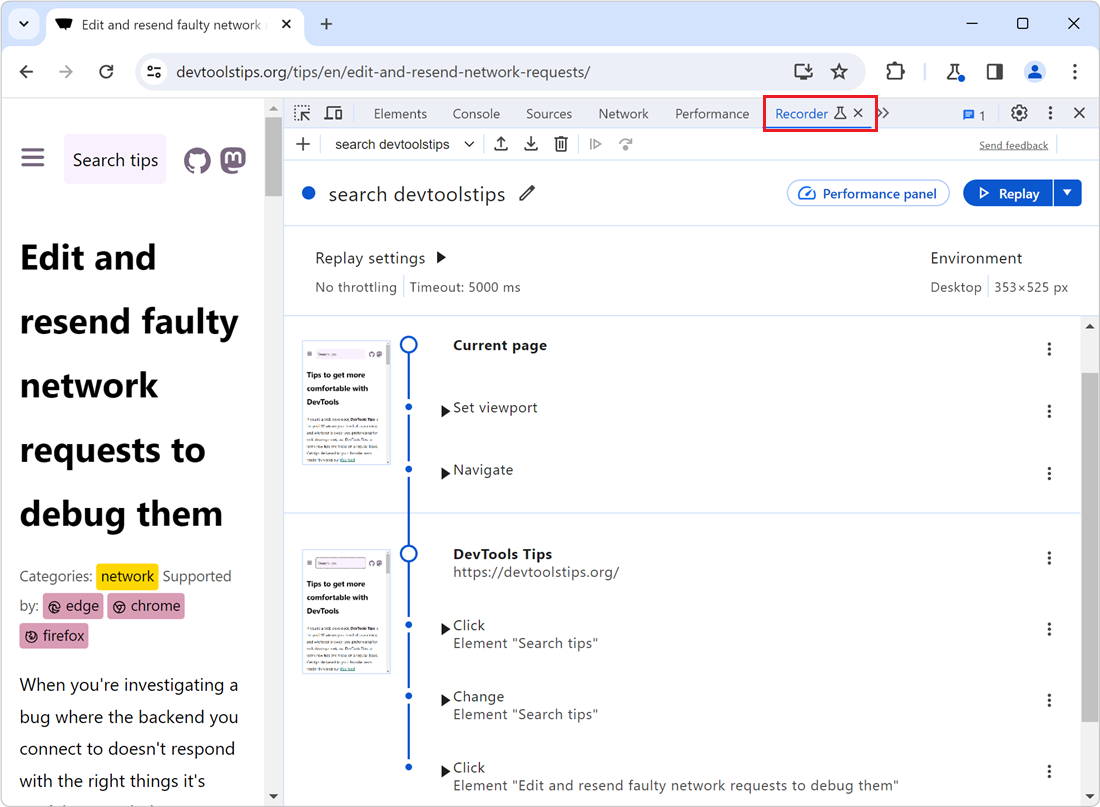
To learn more about the Recorder tool (including how to edit a recording and how to use it to test performance improvements), see Record, replay, and measure user flows.