7 Export tips
-
Copy an inline SVG image's source code
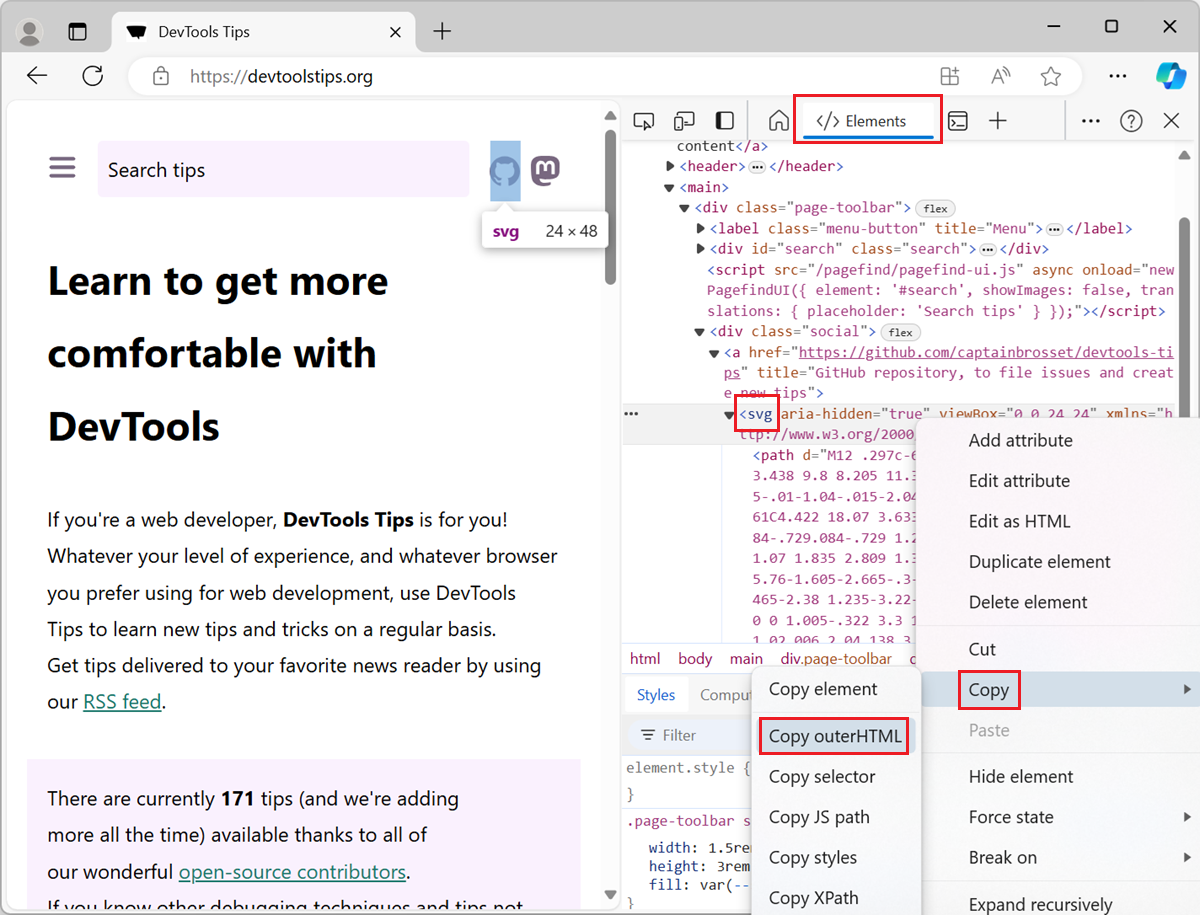 To copy the SVG source code of an SVG image that's embedded directly in the HTML of a webpage, use the Elements tool in DevTools (Inspector in Firefox). To open DevTools, right-click the SVG image i... Read more
To copy the SVG source code of an SVG image that's embedded directly in the HTML of a webpage, use the Elements tool in DevTools (Inspector in Firefox). To open DevTools, right-click the SVG image i... Read more -
Take high-resolution screenshots of web pages
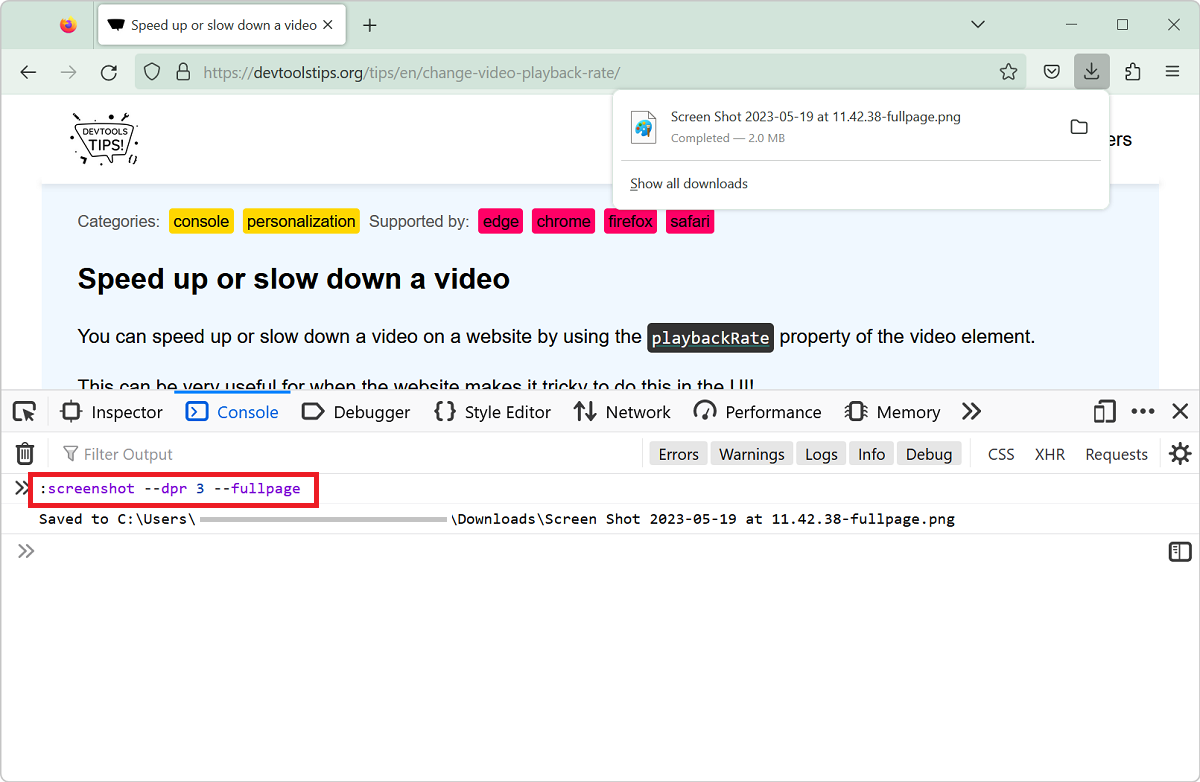 Taking screenshots of all or parts of web pages is super useful (scroll down to the See Also part at the bottom of this page for more tips on that). But sometimes, the resulting screenshots aren't hig... Read more
Taking screenshots of all or parts of web pages is super useful (scroll down to the See Also part at the bottom of this page for more tips on that). But sometimes, the resulting screenshots aren't hig... Read more -
Copy an elements styles
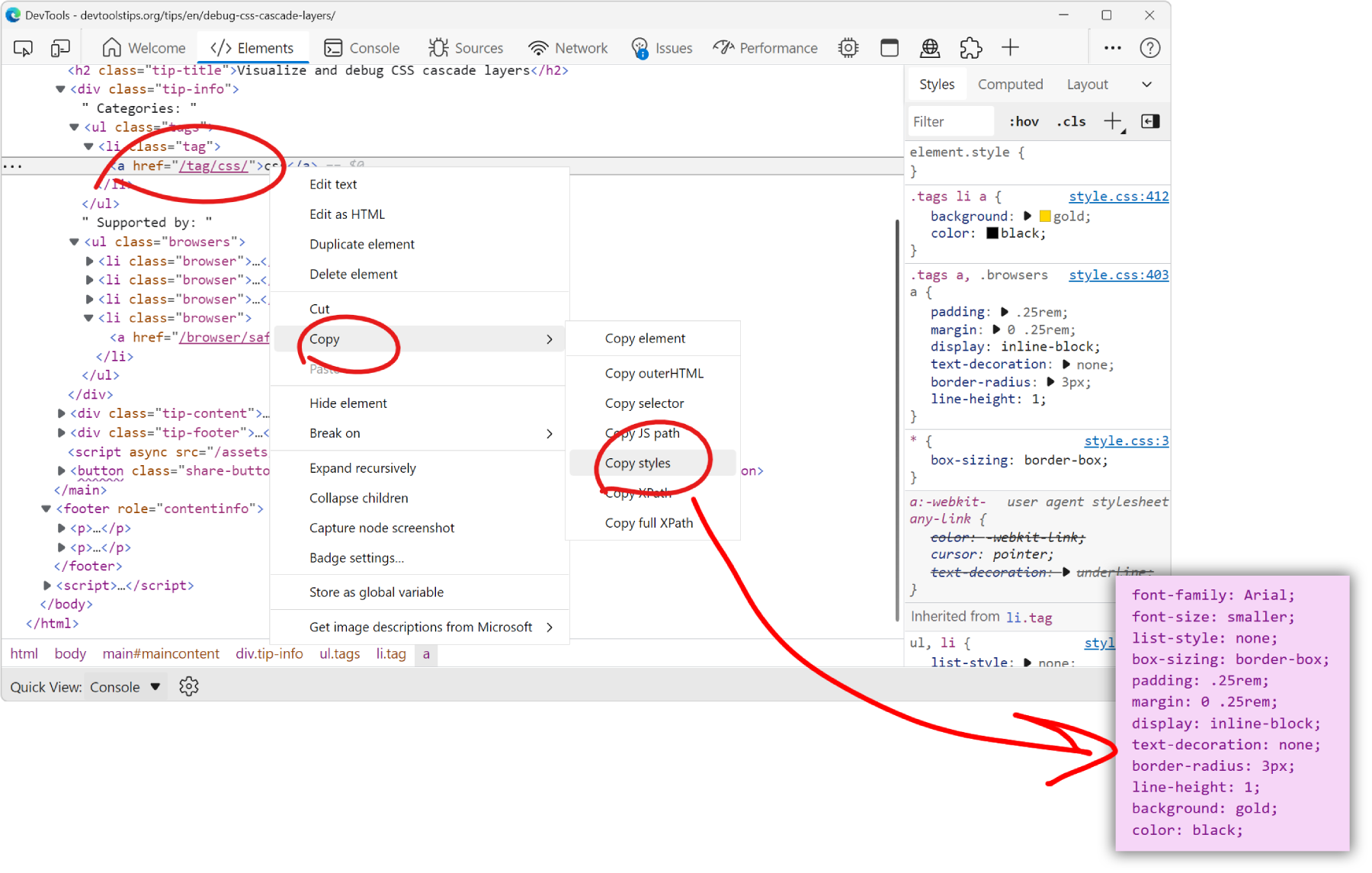 You can extract all the styles of an element in one go by using the Copy styles feature. No need to go through all CSS rules and properties that apply to the element in the Styles pane, and manually b... Read more
You can extract all the styles of an element in one go by using the Copy styles feature. No need to go through all CSS rules and properties that apply to the element in the Styles pane, and manually b... Read more -
Take a screenshot of part of a webpage from the Command Menu
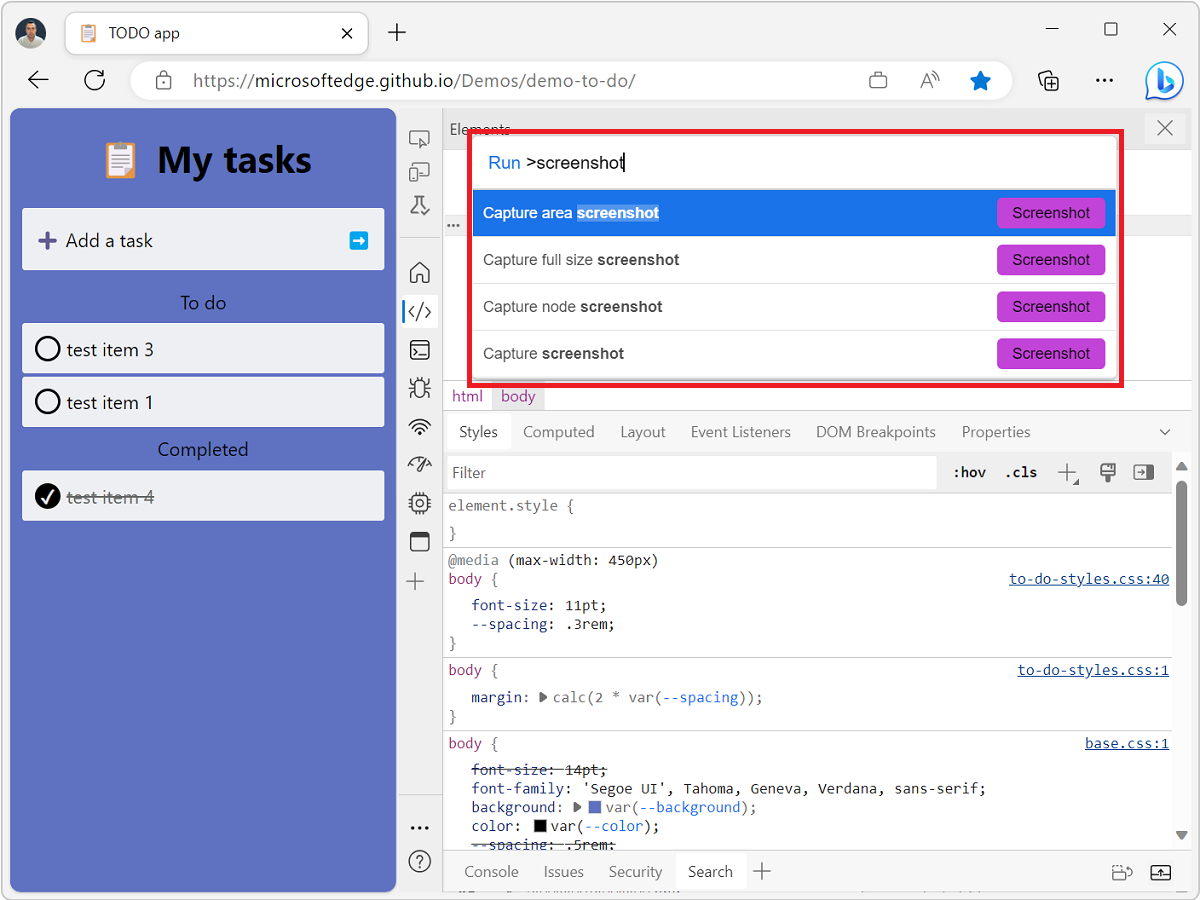 The Command menu in Edge and Chrome is a great way to do many of the things you can do in DevTools without having to navigate the UI. Csaba Kissi shared a great tip on Twitter about the Command menu:... Read more
The Command menu in Edge and Chrome is a great way to do many of the things you can do in DevTools without having to navigate the UI. Csaba Kissi shared a great tip on Twitter about the Command menu:... Read more -
Take screenshots of your site in a device frame
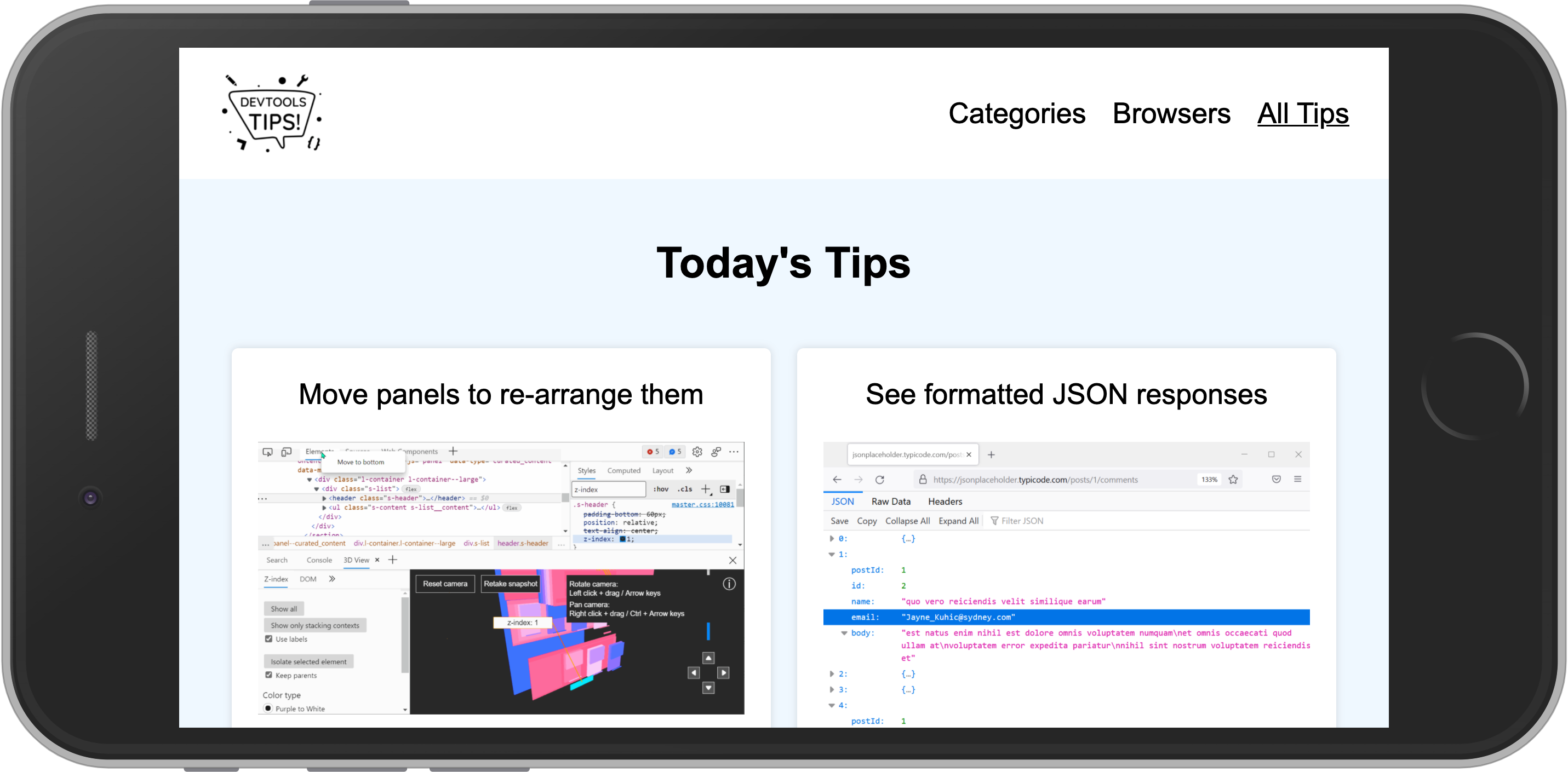 Taking a photo of a mobile device or tablet is daunting as you have to deal with fingerprints, glare and focus issues. Using Device Emulation makes this a lot easier. To take a screenshot of a web pa... Read more
Taking a photo of a mobile device or tablet is daunting as you have to deal with fingerprints, glare and focus issues. Using Device Emulation makes this a lot easier. To take a screenshot of a web pa... Read more -
Take a screenshot of a single node
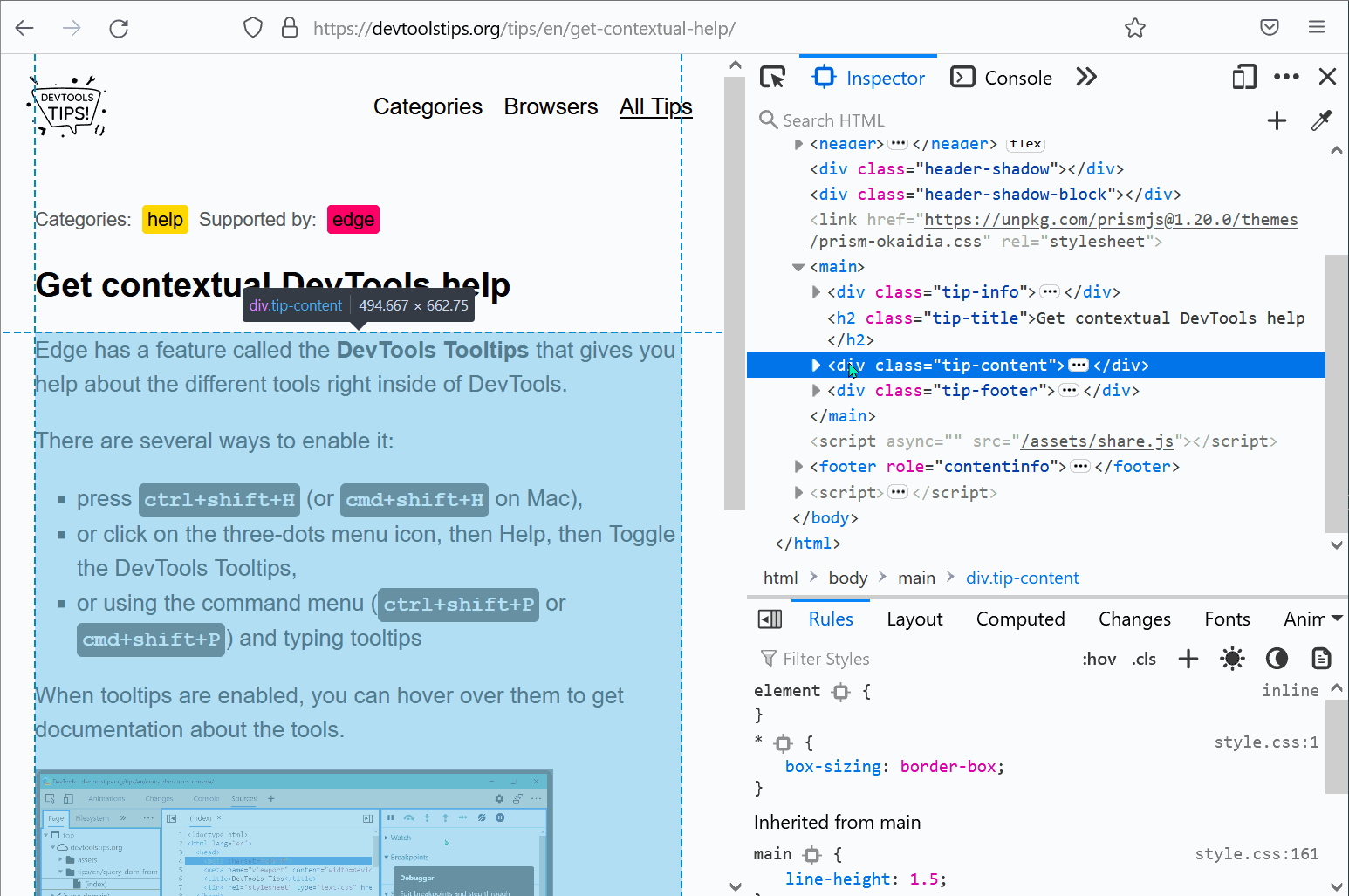 In Firefox, Chrome, Polypane and Edge DevTools, you can screenshot a single node from the page. Go to the Elements panel (or Inspector panel in Firefox). Right-click on the node you want to screensho... Read more
In Firefox, Chrome, Polypane and Edge DevTools, you can screenshot a single node from the page. Go to the Elements panel (or Inspector panel in Firefox). Right-click on the node you want to screensho... Read more -
Find and export CSS changes
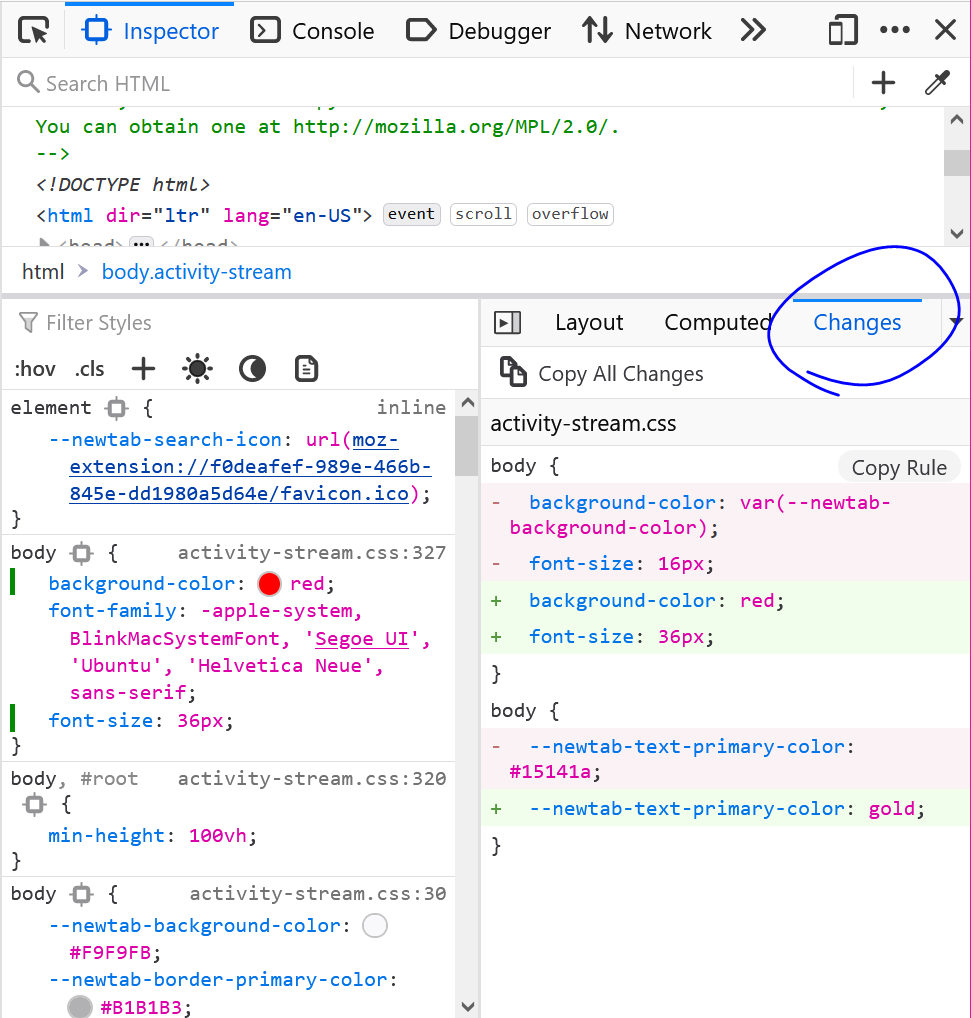 If you spent time changing CSS in DevTools, either in the Rules panel (in Firefox), or in the Sources or Styles panels (in Chrome or Edge), and you don't remember all of the changes you made, you can... Read more
If you spent time changing CSS in DevTools, either in the Rules panel (in Firefox), or in the Sources or Styles panels (in Chrome or Edge), and you don't remember all of the changes you made, you can... Read more